Access 2016: Building Dashboards for Excel
Created By
Robin Hunt via LinkedIn Learning
- 0
- 1-2 hours worth of material
- LinkedIn Learning
- English
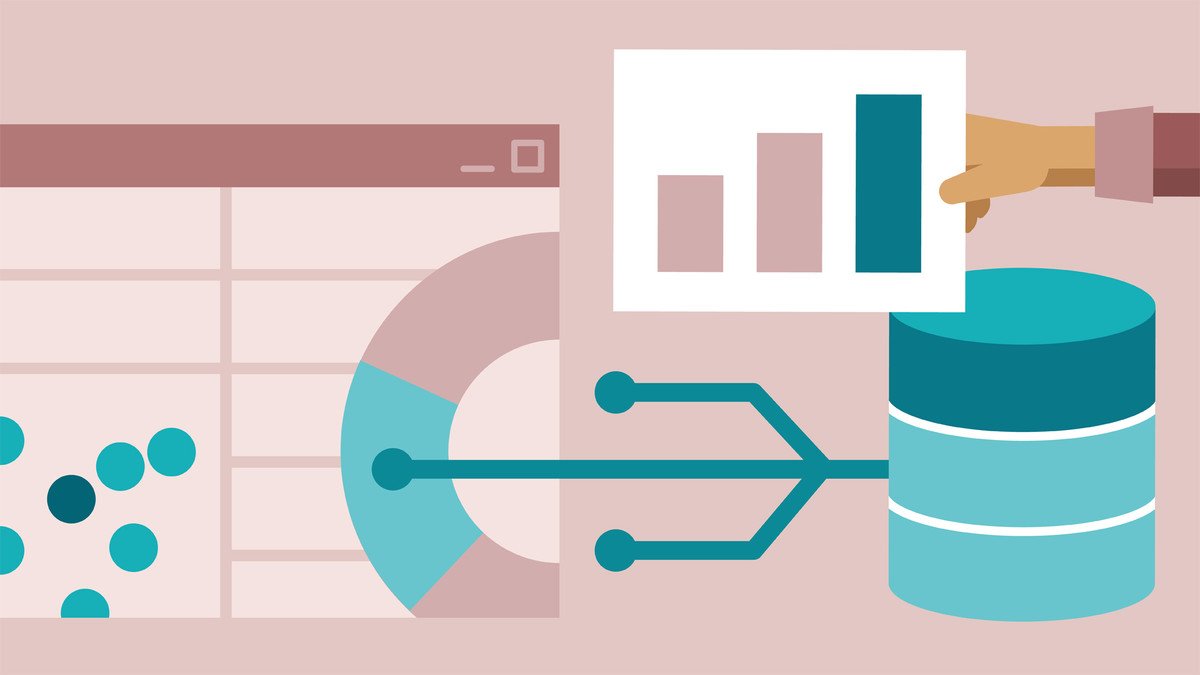
Course Overview
Visualize your Access data using Excel dashboards. Learn how to build powerful dashboards using slicers, timelines, charts, and macros.
Using Excel, you can optimize reporting for Access databases. Learn how to build powerful dashboards to visualize your data, using tools such as slicers, timelines, charts, and PivotCharts. Instructor Robin Hunt shows how to analyze, query, and export Access data for use in Excel, and connect directly to Access from Excel, so that you always have a live view of your data. Then learn how to build dashboards with slicers, timelines, and charts, and create macros that make your dashboards more user friendly. By the end of the course, you should be able to extend your current reporting capabilities and create more engaging visualizations.
Using Excel, you can optimize reporting for Access databases. Learn how to build powerful dashboards to visualize your data, using tools such as slicers, timelines, charts, and PivotCharts. Instructor Robin Hunt shows how to analyze, query, and export Access data for use in Excel, and connect directly to Access from Excel, so that you always have a live view of your data. Then learn how to build dashboards with slicers, timelines, and charts, and create macros that make your dashboards more user friendly. By the end of the course, you should be able to extend your current reporting capabilities and create more engaging visualizations.
Course Circullum
Introduction
- Welcome
- What you should know
- Using the exercise files
- Understanding Excel limitations
- Understanding Access limitations
- Learning how queries, forms, and reports work with tables
- Working with table views
- Linking data to Access
- Working in table design
- Learning the basics of normalization
- Understanding table relationships
- Identifying primary and foreign keys
- Creating queries
- Sorting and filtering in a query
- Enhancing queries with functions
- Working with SQL view
- Building unique data queries
- Building aggregate data queries
- Exporting data from Access to Excel
- Using external connections in Excel
- Adding connections
- Refreshing data from other sources
- Changing data connections
- Building interactive charts
- Building pivots
- Building PivotCharts
- Moving charts
- Using slicers to filter data
- Using timelines to interact with data
- Working with Page Layout
- Creating macros that clear filters
- Creating macros for common filters
- Creating macros that navgiate
- Creating macros that refresh data
- Assigning macros to buttons
- Next steps
Item Reviews - 3
Submit Reviews
This Course Include:
Introduction
- Welcome
- What you should know
- Using the exercise files
- Understanding Excel limitations
- Understanding Access limitations
- Learning how queries, forms, and reports work with tables
- Working with table views
- Linking data to Access
- Working in table design
- Learning the basics of normalization
- Understanding table relationships
- Identifying primary and foreign keys
- Creating queries
- Sorting and filtering in a query
- Enhancing queries with functions
- Working with SQL view
- Building unique data queries
- Building aggregate data queries
- Exporting data from Access to Excel
- Using external connections in Excel
- Adding connections
- Refreshing data from other sources
- Changing data connections
- Building interactive charts
- Building pivots
- Building PivotCharts
- Moving charts
- Using slicers to filter data
- Using timelines to interact with data
- Working with Page Layout
- Creating macros that clear filters
- Creating macros for common filters
- Creating macros that navgiate
- Creating macros that refresh data
- Assigning macros to buttons
- Next steps
- Provider:LinkedIn Learning
- Certificate:Certificate Available
- Language:English
- Duration:1-2 hours worth of material
- Language CC: