Access 2016: Forms and Reports
Created By
Adam Wilbert via LinkedIn Learning
- 4-5 hours worth of material
- LinkedIn Learning
- English
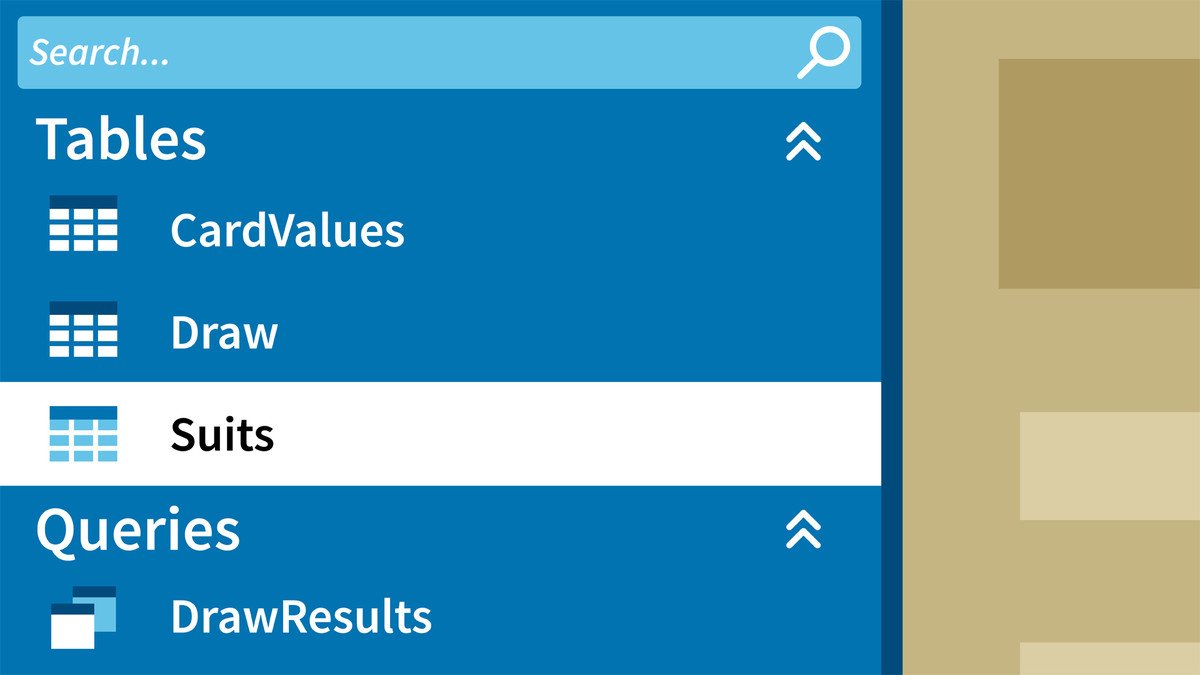
Course Overview
Learn how to use Access forms and reports to control and organize the display of your data, create data entry points and menus for your users, and publish reports.
Course Circullum
Introduction
- Welcome
- Use the exercise files
- Add exercise files to a trusted location
- Challenges explained
- The benefit of well designed forms
- Design for the end user
- Get to know the H+ Sport database
- Create a form with the form wizard
- Refine the form design in Layout view
- Organize the form design
- Format objects and the Format Painter
- Object alignment
- Anchor controls
- Modify form properties
- Combine text boxes
- Add a form header
- Challenge: Exploring form properties
- Solution: Exploring form properties
- Label control
- Lines and rectangles
- Organize screen space with tabs
- Button controls
- Link to external content
- Select data with a combo box
- Control input with option groups
- Attach external documents
- Add images to a form
- Embed a subform control
- Display a chart
- Link form controls
- Set the default properties for objects
- Edit the Tab Stop sequence
- Create a main menu
- Refine button macros
- Create a data entry form
- Finalize the customer form
- Challenge: Navigate the database
- Solution: Navigate the database
- Organize records with group and sort
- Understanding report structure
- Build a report with the wizard
- Build a report from a query
- Format the report in Design view
- Apply conditional formatting rules
- Create calculation fields
- Add a report header
- Segment data into groups
- Challenge: Create an employee report
- Solution: Create an employee report
- Build the query
- Create the report structure
- Add data to the report
- Connect the form
- Connect the query
- Add line numbers to the report
- Launch the Main Menu form at startup
- Examine the Print Preview tab
- Automate the workflow with macros
- Prepare the scanned template
- Select a single record from the database
- Construct the I-9 report
- Create a form letter
- Next steps
Item Reviews - 3
Submit Reviews
This Course Include:
Introduction
- Welcome
- Use the exercise files
- Add exercise files to a trusted location
- Challenges explained
- The benefit of well designed forms
- Design for the end user
- Get to know the H+ Sport database
- Create a form with the form wizard
- Refine the form design in Layout view
- Organize the form design
- Format objects and the Format Painter
- Object alignment
- Anchor controls
- Modify form properties
- Combine text boxes
- Add a form header
- Challenge: Exploring form properties
- Solution: Exploring form properties
- Label control
- Lines and rectangles
- Organize screen space with tabs
- Button controls
- Link to external content
- Select data with a combo box
- Control input with option groups
- Attach external documents
- Add images to a form
- Embed a subform control
- Display a chart
- Link form controls
- Set the default properties for objects
- Edit the Tab Stop sequence
- Create a main menu
- Refine button macros
- Create a data entry form
- Finalize the customer form
- Challenge: Navigate the database
- Solution: Navigate the database
- Organize records with group and sort
- Understanding report structure
- Build a report with the wizard
- Build a report from a query
- Format the report in Design view
- Apply conditional formatting rules
- Create calculation fields
- Add a report header
- Segment data into groups
- Challenge: Create an employee report
- Solution: Create an employee report
- Build the query
- Create the report structure
- Add data to the report
- Connect the form
- Connect the query
- Add line numbers to the report
- Launch the Main Menu form at startup
- Examine the Print Preview tab
- Automate the workflow with macros
- Prepare the scanned template
- Select a single record from the database
- Construct the I-9 report
- Create a form letter
- Next steps
- Provider:LinkedIn Learning
- Certificate:Certificate Available
- Language:English
- Duration:4-5 hours worth of material
- Language CC: