- 1-2 hours worth of material
- LinkedIn Learning
- English
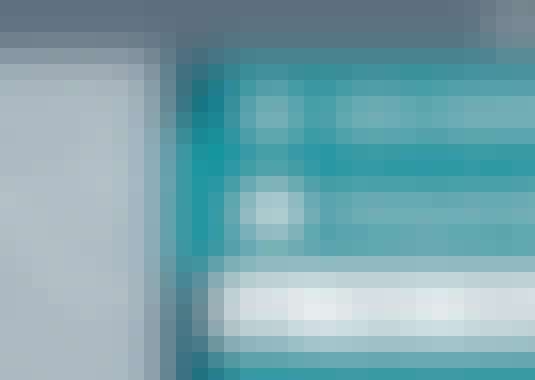
Course Overview
Put the AutoCAD features you need right at your fingertips. Learn how to create, import, and export custom AutoCAD tool palettes for enhanced productivity and sharing.
Course Circullum
Introduction
- Welcome
- What you should know before watching this course
- Using the exercise files
- The AutoCAD tool palettes explained
- Using a tool palette
- Using AutoCAD DesignCenter
- Using DesignCenter
- Finding blocks with DesignCenter
- Insertion scale
- Inserting blocks
- Creating tool palettes from DesignCenter
- Options
- Putting blocks on a palette
- Putting styles on a palette
- Putting hatches on a palette
- Putting DWGs on a palette
- Creating a new block palette
- Setting properties and scaling
- Setting palette properties
- Creating a new palette group
- Exporting a tool palette
- Importing a tool palette
- Exporting a palette group
- Palettes and paths
- Sharing palettes
- Flyout tools
- Modifying command tools
- Locking tool palette content
- Creating a basic dynamic block
- Finding the block in DesignCenter
- Creating a new tool palette
- Setting palette properties
- Changing the look of your tool palette
- Checking scaling of the block
- Checking description on the tool palette
- Inserting the block from the tool palette
- Creating a palette group for the block
- Exporting the tool palette
- Importing the tool palette
- Next steps
Item Reviews - 3
Submit Reviews
This Course Include:
Introduction
- Welcome
- What you should know before watching this course
- Using the exercise files
- The AutoCAD tool palettes explained
- Using a tool palette
- Using AutoCAD DesignCenter
- Using DesignCenter
- Finding blocks with DesignCenter
- Insertion scale
- Inserting blocks
- Creating tool palettes from DesignCenter
- Options
- Putting blocks on a palette
- Putting styles on a palette
- Putting hatches on a palette
- Putting DWGs on a palette
- Creating a new block palette
- Setting properties and scaling
- Setting palette properties
- Creating a new palette group
- Exporting a tool palette
- Importing a tool palette
- Exporting a palette group
- Palettes and paths
- Sharing palettes
- Flyout tools
- Modifying command tools
- Locking tool palette content
- Creating a basic dynamic block
- Finding the block in DesignCenter
- Creating a new tool palette
- Setting palette properties
- Changing the look of your tool palette
- Checking scaling of the block
- Checking description on the tool palette
- Inserting the block from the tool palette
- Creating a palette group for the block
- Exporting the tool palette
- Importing the tool palette
- Next steps
- Provider:LinkedIn Learning
- Certificate:Certificate Available
- Language:English
- Duration:1-2 hours worth of material
- Language CC: