Cert Prep: AutoCAD for Drafting and Design Professional
Created By
Shaun Bryant via LinkedIn Learning
- 5 hours worth of material
- LinkedIn Learning
- English
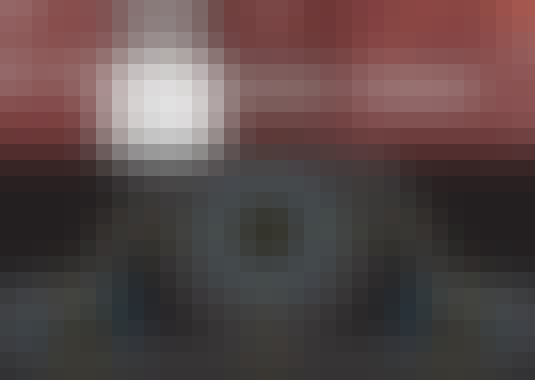
Course Overview
Become an Autodesk Certified Professional. Study for the Autodesk Certified Professional: AutoCAD for Drafting and Design exam while you reinforce your CAD skills.
Course Circullum
Introduction
- Being an Autodesk AutoCAD Certified Professional
- What you should know before watching this course
- Using the exercise files
- Using the AutoCAD 2020 interface
- What is Autodesk Certification?
- Certiport: The Autodesk exam provider
- Working with polylines, arcs, polygons, and splines
- Editing polylines, arcs, polygons, and splines
- Working with regions
- Creating xlines and rays
- Working with multilines
- Creating 2D isometric drawings
- Using Quick Select
- Selecting similar objects
- Isolating and hiding objects in a drawing
- Controlling draw order of overlapping objects
- Copying properties from one object to another
- Removing objects from a selection set
- Working with layer states
- Working with layer filters
- Applying and removing layer overrides per viewport
- Using Layer Walk to display layers
- Removing layers from a drawing
- Controlling the properties of referenced layers (XREFs)
- Utilizing object snap tracking with quadrant, apparent intersect, extension, and parallel
- Utilizing object snap tracking with geometric center and mid between two points (M2P)
- Working with Polar Tracking (POLAR) settings
- Understanding the UCS icon
- Moving and rotating the UCS origin
- Restoring the UCS to WCS (World) settings and previous UCS settings
- Using named UCS definitions and preset orientations
- Rotating and scaling objects
- Working with rectangular and polar arrays
- Working with path arrays
- Using the Trim, Extend, and Lengthen commands
- Advanced use of the Offset command
- Working with grips
- Lengthening arcs
- Creating fillets between parallel objects and creating corners between non-parallel objects
- Using the Page Setup Manager
- Defining and applying custom scales (Scale List)
- Customize the size and shape of viewport boundaries
- Assign a named view to a viewport
- Publish one or more drawings to a plotter, printer, DWF, or PDF file
- Creating a zipped transmittal package (eTransmit)
- Saving objects in a drawing to a different file format
- Controlling how objects appear during output using plot styles (CTB/STB)
- Working with color-dependent (CTB) and named (STB) plot style tables
- Create and modify revision clouds and wipeouts
- Using Drawing Compare
- Working with hatch and fill options and recreating hatch boundaries
- Creating and applying text styles with specific text properties
- Adding columns and table data to your drawings, including field data
- Working with multileaders; creating, modifying, add, remove, align, collect
- Adding symbols from the character map to drawings
- Working with spelling and dictionaries
- Creating multiple dimensions with a single command; continue, baseline
- Associating and re-associating dimensions to object geometry
- Adding dimension spacing and dimension breaks in a drawing
- Applying annotative properties to objects; text, dimensions, multileaders, hatching
- Working with annotative settings; annotation scale and applying annotative scaling
- Inserting and modifying blocks; ByBlock, insertion units, blocks with attributes, Enhanced Attribute Editor
- Creating and modifying block definitions; redefining a block, Block Editor, defining attributes
- Modifying attribute definitions with the Block Attribute Manager (BATTMAN)
- Working with External references (XREFs); attaching XREFs and underlays, clipping, visibility
- Layer naming conventions when binding XREFs
- Adjusting the settings of an underlay file or image
- Snapping to objects in XREF and underlay files
- Creating a hyperlink to another file or webpage
- Using the Blocks palette, DesignCenter, and tool palettes
- Create and manage object sets with groups
- Transfer information between drawing files
- Next steps
Item Reviews - 3
Submit Reviews
This Course Include:
Introduction
- Being an Autodesk AutoCAD Certified Professional
- What you should know before watching this course
- Using the exercise files
- Using the AutoCAD 2020 interface
- What is Autodesk Certification?
- Certiport: The Autodesk exam provider
- Working with polylines, arcs, polygons, and splines
- Editing polylines, arcs, polygons, and splines
- Working with regions
- Creating xlines and rays
- Working with multilines
- Creating 2D isometric drawings
- Using Quick Select
- Selecting similar objects
- Isolating and hiding objects in a drawing
- Controlling draw order of overlapping objects
- Copying properties from one object to another
- Removing objects from a selection set
- Working with layer states
- Working with layer filters
- Applying and removing layer overrides per viewport
- Using Layer Walk to display layers
- Removing layers from a drawing
- Controlling the properties of referenced layers (XREFs)
- Utilizing object snap tracking with quadrant, apparent intersect, extension, and parallel
- Utilizing object snap tracking with geometric center and mid between two points (M2P)
- Working with Polar Tracking (POLAR) settings
- Understanding the UCS icon
- Moving and rotating the UCS origin
- Restoring the UCS to WCS (World) settings and previous UCS settings
- Using named UCS definitions and preset orientations
- Rotating and scaling objects
- Working with rectangular and polar arrays
- Working with path arrays
- Using the Trim, Extend, and Lengthen commands
- Advanced use of the Offset command
- Working with grips
- Lengthening arcs
- Creating fillets between parallel objects and creating corners between non-parallel objects
- Using the Page Setup Manager
- Defining and applying custom scales (Scale List)
- Customize the size and shape of viewport boundaries
- Assign a named view to a viewport
- Publish one or more drawings to a plotter, printer, DWF, or PDF file
- Creating a zipped transmittal package (eTransmit)
- Saving objects in a drawing to a different file format
- Controlling how objects appear during output using plot styles (CTB/STB)
- Working with color-dependent (CTB) and named (STB) plot style tables
- Create and modify revision clouds and wipeouts
- Using Drawing Compare
- Working with hatch and fill options and recreating hatch boundaries
- Creating and applying text styles with specific text properties
- Adding columns and table data to your drawings, including field data
- Working with multileaders; creating, modifying, add, remove, align, collect
- Adding symbols from the character map to drawings
- Working with spelling and dictionaries
- Creating multiple dimensions with a single command; continue, baseline
- Associating and re-associating dimensions to object geometry
- Adding dimension spacing and dimension breaks in a drawing
- Applying annotative properties to objects; text, dimensions, multileaders, hatching
- Working with annotative settings; annotation scale and applying annotative scaling
- Inserting and modifying blocks; ByBlock, insertion units, blocks with attributes, Enhanced Attribute Editor
- Creating and modifying block definitions; redefining a block, Block Editor, defining attributes
- Modifying attribute definitions with the Block Attribute Manager (BATTMAN)
- Working with External references (XREFs); attaching XREFs and underlays, clipping, visibility
- Layer naming conventions when binding XREFs
- Adjusting the settings of an underlay file or image
- Snapping to objects in XREF and underlay files
- Creating a hyperlink to another file or webpage
- Using the Blocks palette, DesignCenter, and tool palettes
- Create and manage object sets with groups
- Transfer information between drawing files
- Next steps
- Provider:LinkedIn Learning
- Certificate:Certificate Available
- Language:English
- Duration:5 hours worth of material
- Language CC: