Cert Prep: OneNote 2013 Microsoft Office Specialist (77-421)
Created By
Julie Sheets via LinkedIn Learning
- 0
- 6 hours worth of material
- LinkedIn Learning
- English
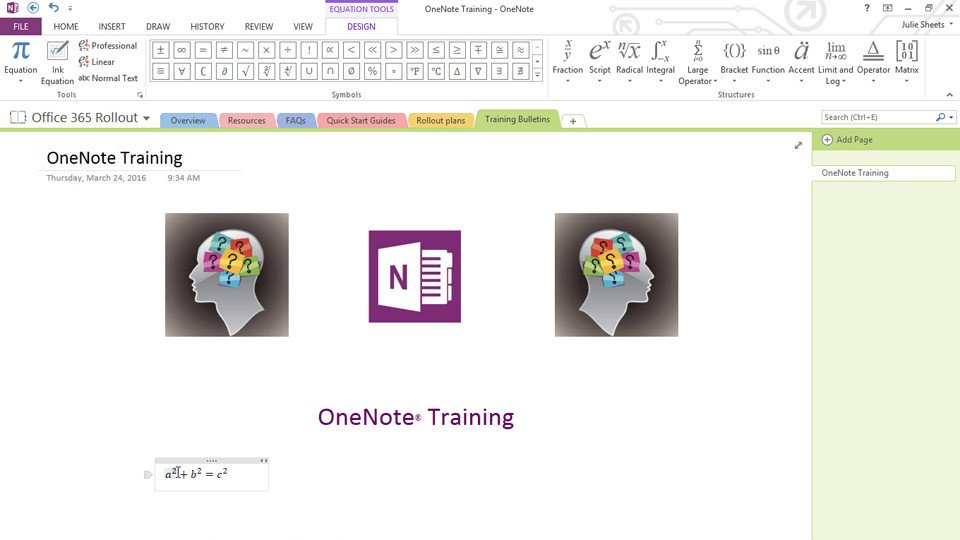
Course Overview
Study for the OneNote 2013 certification exam to become a Microsoft Office Specialist. Learn about the four exam areas for MOS certification and get a full-length practice test.
Course Circullum
Introduction
- Welcome
- What to know before watching this course
- Using the exercise files
- Compare the different Microsoft Office Specialist certifications
- Exam objectives, format, and registration process
- Create a OneNote notebook
- Capture information using Quick Notes
- Add sections, pages, and section groups
- Add notes to a notebook
- Merge content and expand outlines
- Customize fonts, rule lines, and display settings
- Customize proofing, backup, and send OneNote options
- Understand the View Ribbon and Review Ribbon
- Customize the Quick Access Toolbar and a ribbon
- Configure OneNote Backstage
- Challenge: Create a notebook with sections, pages, and notes
- Solution: Create a notebook with sections, pages, and notes
- Customize notebook pages
- Use and customize page templates
- Create links within OneNote
- Create links between OneNote and other programs
- Insert files into OneNote
- Edit and format text in OneNote
- Insert and modify visual elements
- Challenge: Create templates with images and files
- Solution: Create templates with images and files
- Merge and group sections
- Organize notebooks with subpages
- Search for content in OneNote
- Export OneNote data
- Manage OneNote history and backups
- Quick filing multiple kinds of content to OneNote
- Quick filing from Outlook to OneNote
- Create and manage tags
- Challenge: Organize OneNote notebooks
- Solution: Organize OneNote notebooks
- Create a notebook directly on OneDrive or Sharepoint
- Move a local notebook to OneDrive or Sharepoint
- Synchronize OneNote notebooks
- Share OneNote content in various ways
- Collaborate with other OneNote users
- Challenge: Share and collaborate with others
- Solution: Share and collaborate with others
- Challenge: Sample OneNote 2013 MOS exam
- Solution: Sample OneNote 2013 MOS exam
- Next steps
Item Reviews - 3
Submit Reviews
This Course Include:
Introduction
- Welcome
- What to know before watching this course
- Using the exercise files
- Compare the different Microsoft Office Specialist certifications
- Exam objectives, format, and registration process
- Create a OneNote notebook
- Capture information using Quick Notes
- Add sections, pages, and section groups
- Add notes to a notebook
- Merge content and expand outlines
- Customize fonts, rule lines, and display settings
- Customize proofing, backup, and send OneNote options
- Understand the View Ribbon and Review Ribbon
- Customize the Quick Access Toolbar and a ribbon
- Configure OneNote Backstage
- Challenge: Create a notebook with sections, pages, and notes
- Solution: Create a notebook with sections, pages, and notes
- Customize notebook pages
- Use and customize page templates
- Create links within OneNote
- Create links between OneNote and other programs
- Insert files into OneNote
- Edit and format text in OneNote
- Insert and modify visual elements
- Challenge: Create templates with images and files
- Solution: Create templates with images and files
- Merge and group sections
- Organize notebooks with subpages
- Search for content in OneNote
- Export OneNote data
- Manage OneNote history and backups
- Quick filing multiple kinds of content to OneNote
- Quick filing from Outlook to OneNote
- Create and manage tags
- Challenge: Organize OneNote notebooks
- Solution: Organize OneNote notebooks
- Create a notebook directly on OneDrive or Sharepoint
- Move a local notebook to OneDrive or Sharepoint
- Synchronize OneNote notebooks
- Share OneNote content in various ways
- Collaborate with other OneNote users
- Challenge: Share and collaborate with others
- Solution: Share and collaborate with others
- Challenge: Sample OneNote 2013 MOS exam
- Solution: Sample OneNote 2013 MOS exam
- Next steps
- Provider:LinkedIn Learning
- Certificate:Certificate Available
- Language:English
- Duration:6 hours worth of material
- Language CC: