Learning Photoshop Elements 2018
Created By
Chad Chelius via LinkedIn Learning
- 0
- 6 hours worth of material
- LinkedIn Learning
- English
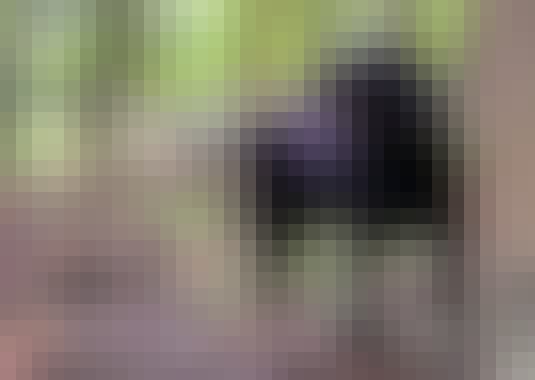
Course Overview
Learn the essentials of Adobe Photoshop Elements 2018, the powerful image-editing software ideal for casual to intermediate photographers who want to achieve professional results.
Course Circullum
Introduction
- Welcome
- What you should know
- Exercise files
- The role of Photoshop Elements
- Components of Photoshop Elements 2018
- The welcome screen
- What is the Elements Organizer?
- What is a catalog?
- Create a new catalog
- Importing photos
- Import photos from a camera card
- Set up watch folders
- The Elements Organizer 2018 interface
- Back up your catalogs
- Restore a catalog
- Learn with eLive
- Take advantage of Smart Tags
- Techniques for selecting photos
- Hide and delete photos
- View and add basic metadata
- Organize photos: Albums, places, and events
- Face recognition: Tag and find photos
- Add keywords to photos
- Use the Auto Curate feature
- Find your photos
- Fix photos with improved Instant Fix
- Work with stacks and version sets
- Create a slideshow from your images
- Export photos to different formats
- Share options in Elements Organizer
- Share photos on Facebook
- Create projects from your photos
- Email your photos
- An overview of Photoshop Elements Editor
- Quick Editor: Tools overview
- Straighten and crop a photo
- Navigate an image in the Quick Editor
- Quick Editor: Make basic photo edits
- Get familiar with Guided Edits mode
- Make basic tonal adjustments
- Create a black and white image
- Use the Painterly effect
- Use the Scene Cleaner
- Create a Double Exposure effect
- Apply the Out of Bounds effect
- Add a custom frame to a photo
- Create photo text
- Motion blur with Speed Pan Guided Edit
- Replace Background Guided Edit
- The Expert Mode workspace
- Editing a RAW or DNG image
- Using the Smart Brush
- Removing haze from an image
- Adjust facial features
- Retouch photos in Expert Mode
- Edit with content-aware features
- Open closed eyes
- Resize using the Recompose tool
- An introduction to Layers
- Add text to an image
- Understand Smart Objects
- Combine multiple images
- Add shapes and graphics to an image
- Understand blending modes
- Selections and the selection tools
- Make the most of Adjustment layers
- Nondestructive edits with Layer Masks
- Next steps
Item Reviews - 3
Submit Reviews
This Course Include:
Introduction
- Welcome
- What you should know
- Exercise files
- The role of Photoshop Elements
- Components of Photoshop Elements 2018
- The welcome screen
- What is the Elements Organizer?
- What is a catalog?
- Create a new catalog
- Importing photos
- Import photos from a camera card
- Set up watch folders
- The Elements Organizer 2018 interface
- Back up your catalogs
- Restore a catalog
- Learn with eLive
- Take advantage of Smart Tags
- Techniques for selecting photos
- Hide and delete photos
- View and add basic metadata
- Organize photos: Albums, places, and events
- Face recognition: Tag and find photos
- Add keywords to photos
- Use the Auto Curate feature
- Find your photos
- Fix photos with improved Instant Fix
- Work with stacks and version sets
- Create a slideshow from your images
- Export photos to different formats
- Share options in Elements Organizer
- Share photos on Facebook
- Create projects from your photos
- Email your photos
- An overview of Photoshop Elements Editor
- Quick Editor: Tools overview
- Straighten and crop a photo
- Navigate an image in the Quick Editor
- Quick Editor: Make basic photo edits
- Get familiar with Guided Edits mode
- Make basic tonal adjustments
- Create a black and white image
- Use the Painterly effect
- Use the Scene Cleaner
- Create a Double Exposure effect
- Apply the Out of Bounds effect
- Add a custom frame to a photo
- Create photo text
- Motion blur with Speed Pan Guided Edit
- Replace Background Guided Edit
- The Expert Mode workspace
- Editing a RAW or DNG image
- Using the Smart Brush
- Removing haze from an image
- Adjust facial features
- Retouch photos in Expert Mode
- Edit with content-aware features
- Open closed eyes
- Resize using the Recompose tool
- An introduction to Layers
- Add text to an image
- Understand Smart Objects
- Combine multiple images
- Add shapes and graphics to an image
- Understand blending modes
- Selections and the selection tools
- Make the most of Adjustment layers
- Nondestructive edits with Layer Masks
- Next steps
- Provider:LinkedIn Learning
- Certificate:Certificate Available
- Language:English
- Duration:6 hours worth of material
- Language CC: