Learning Premiere Elements 2019
Created By
Steve Grisetti via LinkedIn Learning
- 0
- 3-4 hours worth of material
- LinkedIn Learning
- English
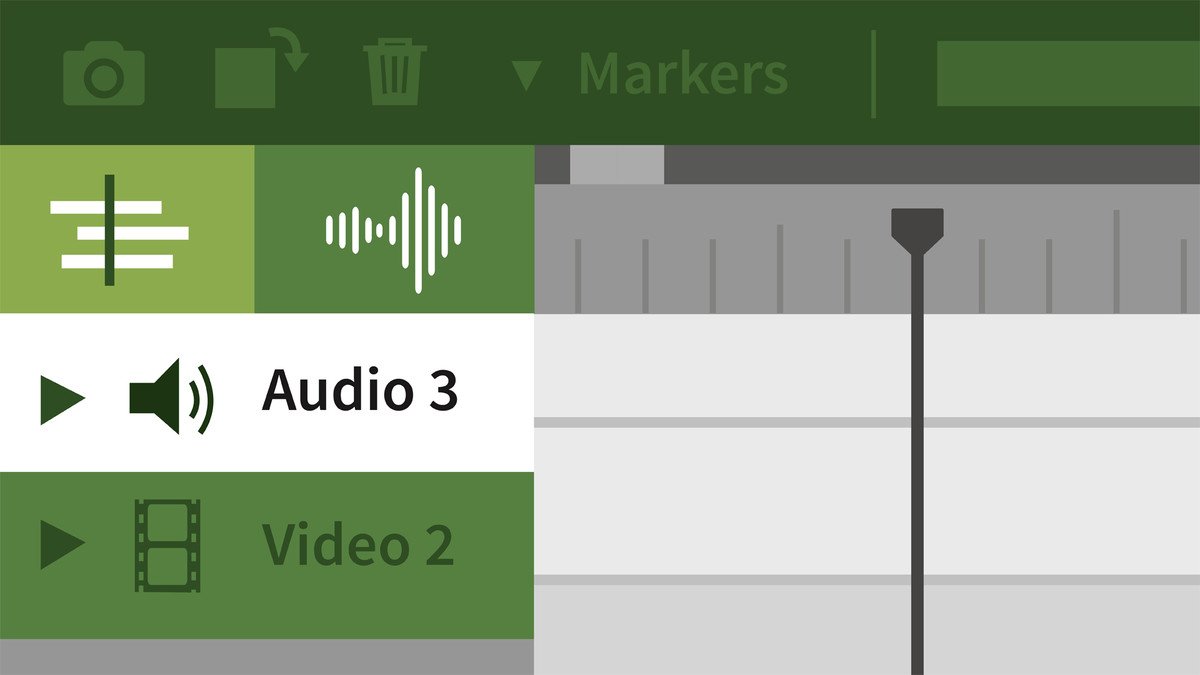
Course Overview
Learn Premiere Elements 2019, the easy-to-use video editing software for creating professional-looking movies.
Course Circullum
Introduction
- What is Premiere Elements 2019?
- Use the exercise files
- An introduction to the interface
- The Elements home screen
- Get video from a camcorder
- Add media from your hard drive
- Understand the Elements Organizer
- Tools in the Project Assets panel
- Edit in Quick view
- Trim, split, and ripple clips
- The Guided Edits library
- Pre-trim in the Clip Monitor
- Explore the toolbar
- Add narration
- Use the Pan & Zoom tool
- Shift speeds with Time Remapping
- Use the Motion Tracking tool
- Edit clips with the Smart Trim tool
- Grab frames with Candid Moments
- Build movies with the Video Story tool
- Split screens with the Video Collage tool
- Make adjustments to audio and vldeo
- Add and customize video effects
- Use Chroma Key and Videomerge
- Adjust color tone
- Grade color with Hollywood Looks
- Apply effects with adjustment layers
- Remove shake with the video stabilizer
- Remove haze and fog from your videos
- Explore tools in the Audio view
- Apply and customize audio effects
- Create custom music with scores
- Mix your music to custom lengths
- Add and customize fade-ins and fade-outs
- Add and customize transitions
- Add and customize titles
- Add animations to text
- Work with motion title templates
- The basics of keyframing
- Animate effects
- Mix audio levels with keyframes
- Add menu markers to your movie
- Add menus to your movie
- Add bonus features to your movie
- Burn a DVD or disc ISO file
- Share your movie online
- Output your movie for playback on any device
- Next steps
Item Reviews - 3
Submit Reviews
This Course Include:
Introduction
- What is Premiere Elements 2019?
- Use the exercise files
- An introduction to the interface
- The Elements home screen
- Get video from a camcorder
- Add media from your hard drive
- Understand the Elements Organizer
- Tools in the Project Assets panel
- Edit in Quick view
- Trim, split, and ripple clips
- The Guided Edits library
- Pre-trim in the Clip Monitor
- Explore the toolbar
- Add narration
- Use the Pan & Zoom tool
- Shift speeds with Time Remapping
- Use the Motion Tracking tool
- Edit clips with the Smart Trim tool
- Grab frames with Candid Moments
- Build movies with the Video Story tool
- Split screens with the Video Collage tool
- Make adjustments to audio and vldeo
- Add and customize video effects
- Use Chroma Key and Videomerge
- Adjust color tone
- Grade color with Hollywood Looks
- Apply effects with adjustment layers
- Remove shake with the video stabilizer
- Remove haze and fog from your videos
- Explore tools in the Audio view
- Apply and customize audio effects
- Create custom music with scores
- Mix your music to custom lengths
- Add and customize fade-ins and fade-outs
- Add and customize transitions
- Add and customize titles
- Add animations to text
- Work with motion title templates
- The basics of keyframing
- Animate effects
- Mix audio levels with keyframes
- Add menu markers to your movie
- Add menus to your movie
- Add bonus features to your movie
- Burn a DVD or disc ISO file
- Share your movie online
- Output your movie for playback on any device
- Next steps
- Provider:LinkedIn Learning
- Certificate:Certificate Available
- Language:English
- Duration:3-4 hours worth of material
- Language CC: