Microsoft Power Apps Essential Training: Beyond the Basics
Created By
Bill Kulterman via LinkedIn Learning
- 0
- 2-3 hours worth of material
- LinkedIn Learning
- English
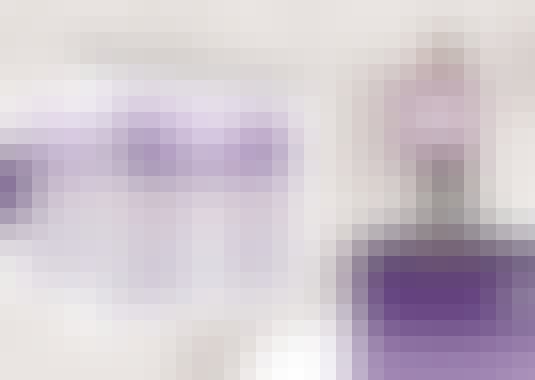
Course Overview
Do more with Microsoft Power Apps. Learn how to create and deploy data-driven mobile applications without writing any code.
Course Circullum
Introduction
- Do more with Microsoft Power Apps
- Making a data connection
- Create an app
- Change the browse screen
- Change a function formula
- Reorder the display fields
- Add columns
- Unlock the fields to change the display
- Add and remove fields
- Change the display mode
- Change how the list is sorted
- Change the search field
- Delete an action
- Save and publish the app
- Format the data in Excel as a table
- Make a data connection to OneDrive
- Create and preview the app
- Change the detail screen layout
- Change single-line text into a multiline text field
- Add another data source
- Add a drop-down input field
- Connect the drop-down field to data
- Save and test the app
- Add a theme and create a new version of the app
- Power Apps templates
- Create the Budget Tracker app
- Preview the app
- Replace sample app data
- Refresh the data connection
- Save the app and share it
- View the stored receipt files
- Create the app
- Display a value as currency
- Add data connections
- Add an additional list screen
- Add an additional blank screen
- Add a text label
- Add a button and an action
- Change button color
- Add an icon and an action
- Add a tool tip
- Preview the app and write data to SharePoint
- Next steps
Item Reviews - 3
Submit Reviews
This Course Include:
Introduction
- Do more with Microsoft Power Apps
- Making a data connection
- Create an app
- Change the browse screen
- Change a function formula
- Reorder the display fields
- Add columns
- Unlock the fields to change the display
- Add and remove fields
- Change the display mode
- Change how the list is sorted
- Change the search field
- Delete an action
- Save and publish the app
- Format the data in Excel as a table
- Make a data connection to OneDrive
- Create and preview the app
- Change the detail screen layout
- Change single-line text into a multiline text field
- Add another data source
- Add a drop-down input field
- Connect the drop-down field to data
- Save and test the app
- Add a theme and create a new version of the app
- Power Apps templates
- Create the Budget Tracker app
- Preview the app
- Replace sample app data
- Refresh the data connection
- Save the app and share it
- View the stored receipt files
- Create the app
- Display a value as currency
- Add data connections
- Add an additional list screen
- Add an additional blank screen
- Add a text label
- Add a button and an action
- Change button color
- Add an icon and an action
- Add a tool tip
- Preview the app and write data to SharePoint
- Next steps
- Provider:LinkedIn Learning
- Certificate:Certificate Available
- Language:English
- Duration:2-3 hours worth of material
- Language CC: