Microsoft Power Automate Essential Training
Created By
Bill Kulterman via LinkedIn Learning
- 2-3 hours worth of material
- LinkedIn Learning
- English
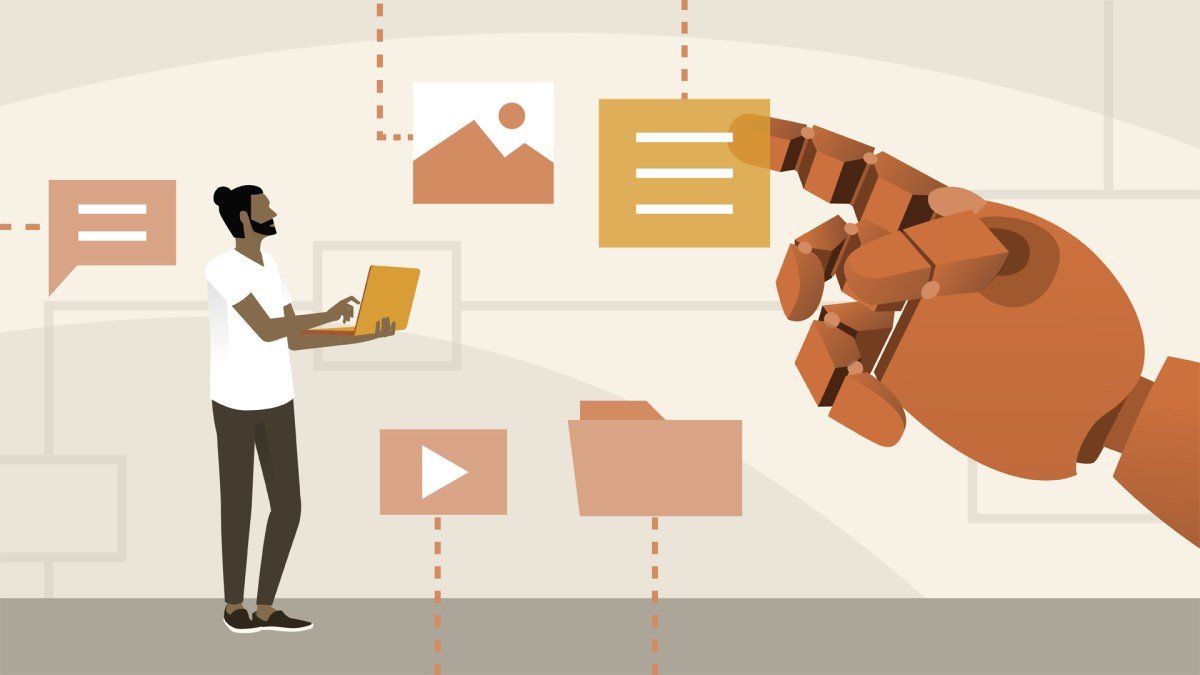
Course Overview
Learn how to connect Microsoft applications and automate tasks with Power Automate
Course Circullum
Introduction
- Save time by automating common business processes
- What can you do with Power Automate?
- Exploring connectors
- Types of flows
- How flows work
- Create a trigger
- Add an action
- Test the flow
- Create a scheduled flow
- Add a send email action
- Test a scheduled flow
- Create a flow trigger with conditions
- Add a condition action
- Add actions based on Yes/No condition results
- Test a conditional flow
- Capture tweets in a SharePoint list
- Edit a flow and retest it with a recent trigger
- Post message to Teams when a task is created in Planner
- Create a task to trigger the flow
- Start an approval process on Microsoft Forms submission
- Work with the approval action
- Create the Yes/No condition responses
- Test the flow by submitting a form
- Add dynamic content and retest the flow
- The Power Automate mobile app
- Track your working hours
- Test a flow button
- Get a push notification when you get an email
- Test the push notification
- Approvals and action items
- Power Automate tools and options
- Share a flow
- Export a flow
- Import a flow
- Integrate Power Automate with other services
Item Reviews - 3
Submit Reviews
This Course Include:
Introduction
- Save time by automating common business processes
- What can you do with Power Automate?
- Exploring connectors
- Types of flows
- How flows work
- Create a trigger
- Add an action
- Test the flow
- Create a scheduled flow
- Add a send email action
- Test a scheduled flow
- Create a flow trigger with conditions
- Add a condition action
- Add actions based on Yes/No condition results
- Test a conditional flow
- Capture tweets in a SharePoint list
- Edit a flow and retest it with a recent trigger
- Post message to Teams when a task is created in Planner
- Create a task to trigger the flow
- Start an approval process on Microsoft Forms submission
- Work with the approval action
- Create the Yes/No condition responses
- Test the flow by submitting a form
- Add dynamic content and retest the flow
- The Power Automate mobile app
- Track your working hours
- Test a flow button
- Get a push notification when you get an email
- Test the push notification
- Approvals and action items
- Power Automate tools and options
- Share a flow
- Export a flow
- Import a flow
- Integrate Power Automate with other services
- Provider:LinkedIn Learning
- Certificate:Certificate Available
- Language:English
- Duration:2-3 hours worth of material
- Language CC: