OneNote 2013 Essential Training
Created By
David Rivers via LinkedIn Learning
- 0
- 3-4 hours worth of material
- LinkedIn Learning
- English
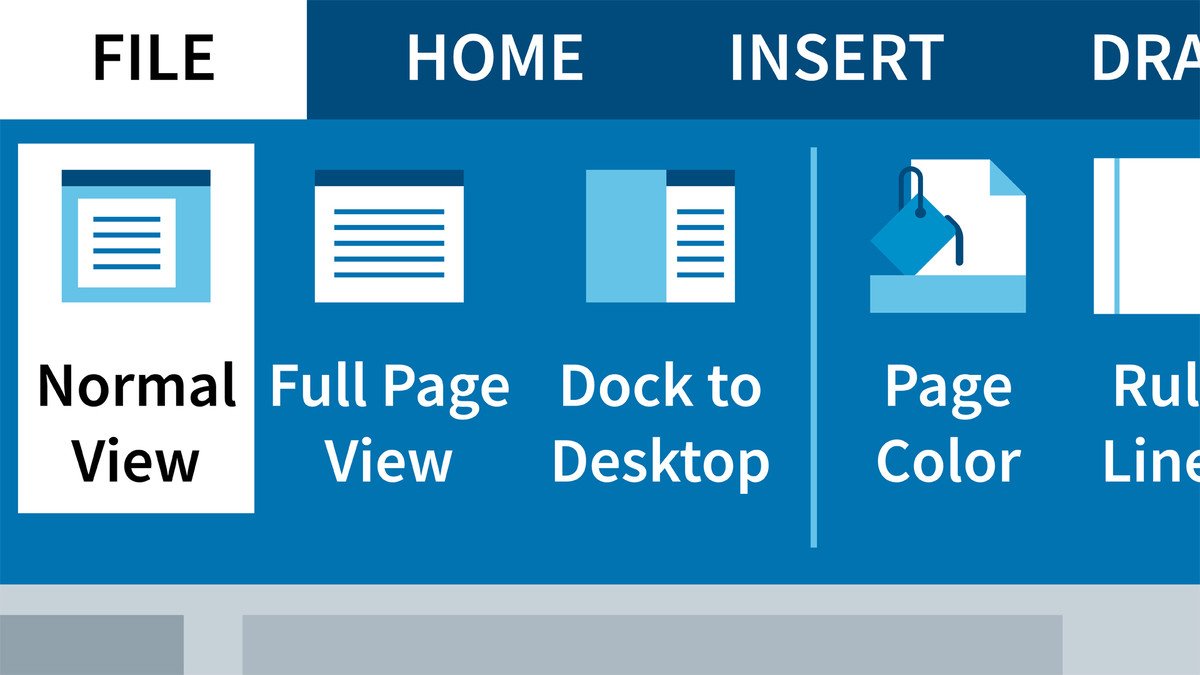
Course Overview
Learn the basics of using OneNote 2013 to create, edit, and save notes.
Course Circullum
Introduction
- Welcome
- Using the exercise files
- What is OneNote?
- Launching OneNote and touring the interface
- Sharing and moving notebooks
- Creating and deleting notebooks in OneNote
- Creating, moving, and deleting sections
- Working with pages and subpages
- Creating a note on a page
- Sending content to OneNote
- Copying and pasting content
- Sending screen clippings to OneNote
- Adding pictures
- Adding audio and video files
- Recording audio and video
- Embedding Excel spreadsheets
- Adding files
- Adding math equations and symbols
- Formatting text
- Borrowing formatting with the Format Painter
- Using styles from the quick gallery
- Using bullets and numbering
- Checking spelling
- Organizing the user interface
- Creating new windows and linking notes
- Searching a notebook
- Tagging notes
- Using templates
- Saving as a template
- Choosing a default template
- Setting paper size and margins
- Changing page background options
- Adding a background graphic
- Creating a table
- Working with rows and columns
- Formatting tables and data
- Converting tables to Excel spreadsheets
- Working in Pen mode
- Converting handwriting to typed text
- Manipulating written notes and drawings
- Converting handwriting to math equations
- Inserting Outlook meetings
- Sending page info by email
- Working with Outlook tasks
- Saving to other formats
- Saving OneNote content to PDF or XPS
- Saving to SkyDrive
- Inviting others and syncing notebooks
- Creating a shared notebook
- Knowing who wrote what with author indicators
- Locating newly added content with highlighting
- Seeing past versions quickly with versioning
- Setting display options
- Changing email options
- Password protection
- Setting backup options
- Next steps
Item Reviews - 3
Submit Reviews
This Course Include:
Introduction
- Welcome
- Using the exercise files
- What is OneNote?
- Launching OneNote and touring the interface
- Sharing and moving notebooks
- Creating and deleting notebooks in OneNote
- Creating, moving, and deleting sections
- Working with pages and subpages
- Creating a note on a page
- Sending content to OneNote
- Copying and pasting content
- Sending screen clippings to OneNote
- Adding pictures
- Adding audio and video files
- Recording audio and video
- Embedding Excel spreadsheets
- Adding files
- Adding math equations and symbols
- Formatting text
- Borrowing formatting with the Format Painter
- Using styles from the quick gallery
- Using bullets and numbering
- Checking spelling
- Organizing the user interface
- Creating new windows and linking notes
- Searching a notebook
- Tagging notes
- Using templates
- Saving as a template
- Choosing a default template
- Setting paper size and margins
- Changing page background options
- Adding a background graphic
- Creating a table
- Working with rows and columns
- Formatting tables and data
- Converting tables to Excel spreadsheets
- Working in Pen mode
- Converting handwriting to typed text
- Manipulating written notes and drawings
- Converting handwriting to math equations
- Inserting Outlook meetings
- Sending page info by email
- Working with Outlook tasks
- Saving to other formats
- Saving OneNote content to PDF or XPS
- Saving to SkyDrive
- Inviting others and syncing notebooks
- Creating a shared notebook
- Knowing who wrote what with author indicators
- Locating newly added content with highlighting
- Seeing past versions quickly with versioning
- Setting display options
- Changing email options
- Password protection
- Setting backup options
- Next steps
- Provider:LinkedIn Learning
- Certificate:Certificate Available
- Language:English
- Duration:3-4 hours worth of material
- Language CC: