Outlook 2016 Essential Training
Created By
Jess Stratton via LinkedIn Learning
- 2-3 hours worth of material
- LinkedIn Learning
- English
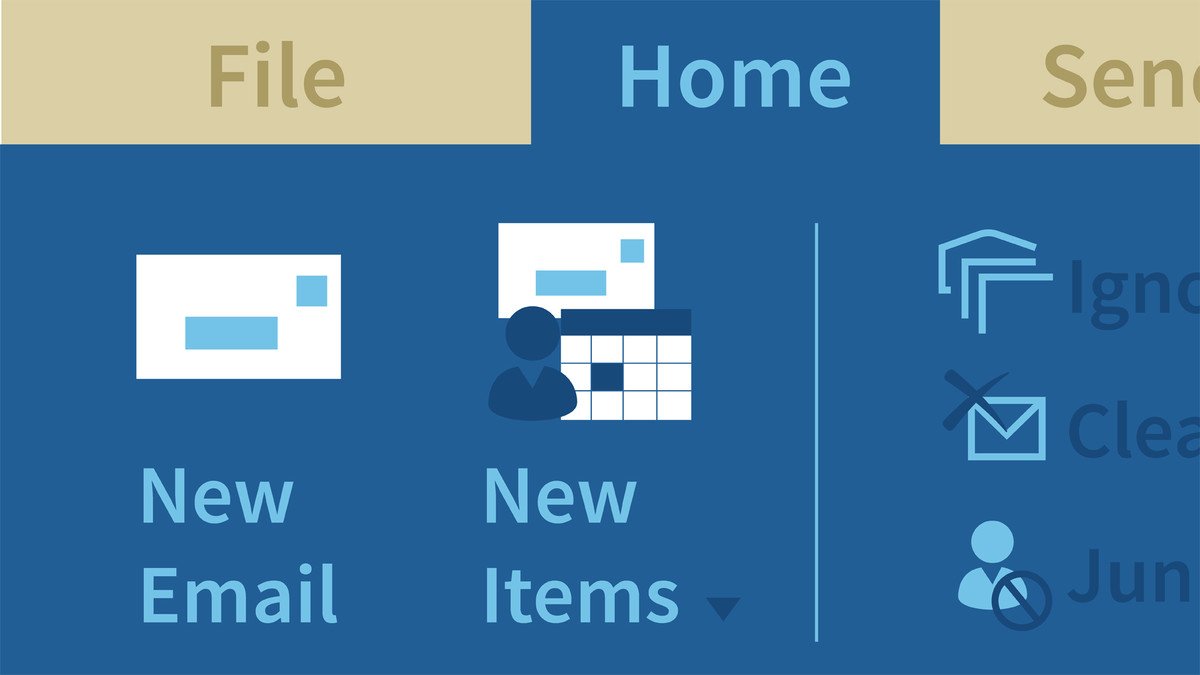
Course Overview
Learn how to set up and manage email, calendars, and contacts in Outlook 2016.
Course Circullum
Introduction
- Welcome
- Touring the Outlook interface
- Customizing the status and navigation bar
- Adding an Exchange or Office 365 email account
- Adding an IMAP or POP account manually
- Sending or receiving email manually
- Connecting to a OneDrive account
- Reading mail
- Customizing the inbox
- Saving attachments from a message
- Searching mail
- Creating search folders
- Ignoring conversations and flagging as junk
- Using filters and the People pane
- Using conditional formatting to change font and color
- Creating follow-up flags and color categories
- Organizing mail into folders
- Using Quick Steps to process messages
- Using mail rules to process messages
- Cleaning up your mailbox
- Creating a new message
- Replying to and forwarding a message
- Formatting a message
- Creating voting buttons in a message
- Adding signatures
- Sending an out-of-office or autoreply email
- Exploring delivery options
- Creating personal stationery
- Exploring other mail settings
- Navigating the People hub
- Creating a new contact
- Creating a new contact group
- Working with contacts
- Moving contacts into folders
- Sharing contact data with others
- Adding delegates who can act on your behalf
- Setting permissions for individual folders
- Navigating the calendar
- Changing the look of the calendar
- Creating an appointment and an all-day event
- Creating a meeting
- Chairing a meeting
- Responding to a meeting invitation
- Opening other calendars
- Printing, emailing, and sharing the calendar
- Creating additional calendars
- Setting calendar preferences
- Navigating tasks
- Creating and assigning tasks
- Creating notes
- Backing up or moving Outlook
- Reusing text by creating Quick Parts
- Setting advanced general Outlook options
- Next steps
Item Reviews - 3
Submit Reviews
This Course Include:
Introduction
- Welcome
- Touring the Outlook interface
- Customizing the status and navigation bar
- Adding an Exchange or Office 365 email account
- Adding an IMAP or POP account manually
- Sending or receiving email manually
- Connecting to a OneDrive account
- Reading mail
- Customizing the inbox
- Saving attachments from a message
- Searching mail
- Creating search folders
- Ignoring conversations and flagging as junk
- Using filters and the People pane
- Using conditional formatting to change font and color
- Creating follow-up flags and color categories
- Organizing mail into folders
- Using Quick Steps to process messages
- Using mail rules to process messages
- Cleaning up your mailbox
- Creating a new message
- Replying to and forwarding a message
- Formatting a message
- Creating voting buttons in a message
- Adding signatures
- Sending an out-of-office or autoreply email
- Exploring delivery options
- Creating personal stationery
- Exploring other mail settings
- Navigating the People hub
- Creating a new contact
- Creating a new contact group
- Working with contacts
- Moving contacts into folders
- Sharing contact data with others
- Adding delegates who can act on your behalf
- Setting permissions for individual folders
- Navigating the calendar
- Changing the look of the calendar
- Creating an appointment and an all-day event
- Creating a meeting
- Chairing a meeting
- Responding to a meeting invitation
- Opening other calendars
- Printing, emailing, and sharing the calendar
- Creating additional calendars
- Setting calendar preferences
- Navigating tasks
- Creating and assigning tasks
- Creating notes
- Backing up or moving Outlook
- Reusing text by creating Quick Parts
- Setting advanced general Outlook options
- Next steps
- Provider:LinkedIn Learning
- Certificate:Certificate Available
- Language:English
- Duration:2-3 hours worth of material
- Language CC: