Outlook 2016: Time Management with Calendar and Tasks
Created By
Gini von Courter via LinkedIn Learning
- 2-3 hours worth of material
- LinkedIn Learning
- English
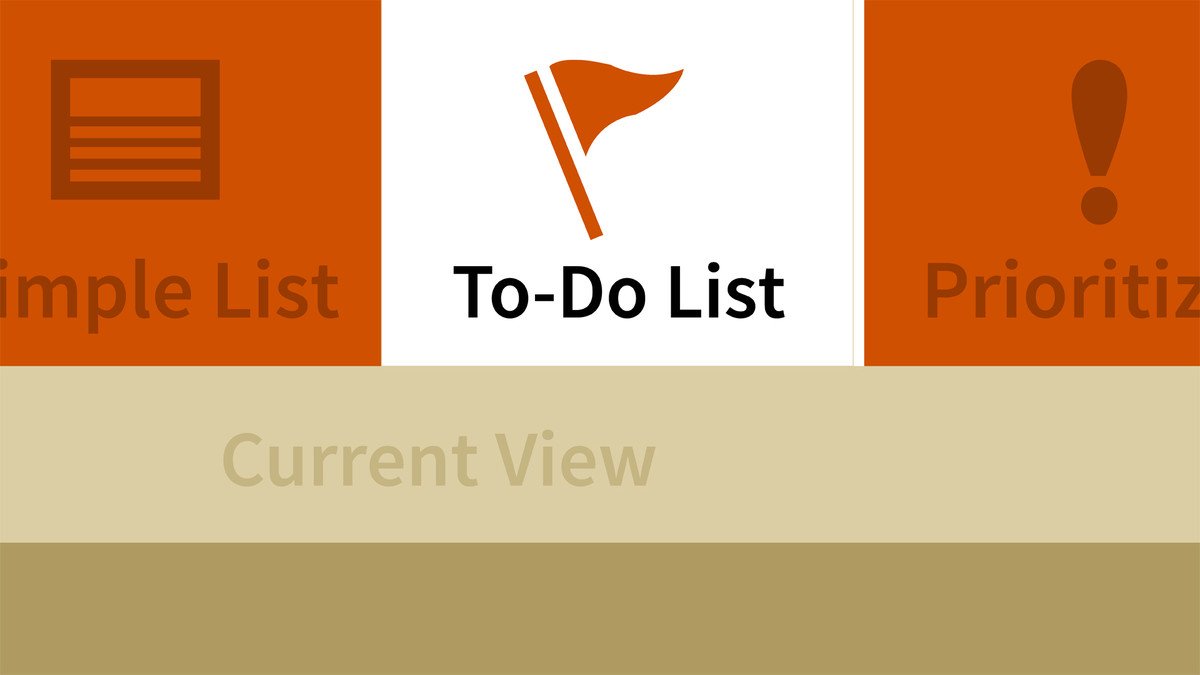
Course Overview
Learn how to use the robust calendar and task management capabilities of Outlook 2016 to manage your schedules and your to-do list.
Course Circullum
Introduction
- Welcome
- What you need for this course
- Capture time with Outlook
- Use Outlook as your time management system
- Navigate between Outlook apps
- Create an appointment or event
- Create an appointment from an email message or contact
- Use the default calendar view
- Create an appointment by selecting a time
- Include files or other content in an appointment
- Show time zones in an appointment
- Invite others to a meeting
- Modify a meeting
- Create recurring meetings
- Flag items for follow-up
- Work with tasks, to-do items, and the task list
- Apply and remove categories
- Managing work with categories
- Use built-in Quick Steps
- View the task list and to-do list
- Create a task
- Delegate and track tasks
- Complete a task and send an update
- Create a recurring task
- Set calendar options
- Set task options
- Set options for the task list displayed in the calendar
- Next steps
Item Reviews - 3
Submit Reviews
This Course Include:
Introduction
- Welcome
- What you need for this course
- Capture time with Outlook
- Use Outlook as your time management system
- Navigate between Outlook apps
- Create an appointment or event
- Create an appointment from an email message or contact
- Use the default calendar view
- Create an appointment by selecting a time
- Include files or other content in an appointment
- Show time zones in an appointment
- Invite others to a meeting
- Modify a meeting
- Create recurring meetings
- Flag items for follow-up
- Work with tasks, to-do items, and the task list
- Apply and remove categories
- Managing work with categories
- Use built-in Quick Steps
- View the task list and to-do list
- Create a task
- Delegate and track tasks
- Complete a task and send an update
- Create a recurring task
- Set calendar options
- Set task options
- Set options for the task list displayed in the calendar
- Next steps
- Provider:LinkedIn Learning
- Certificate:Certificate Available
- Language:English
- Duration:2-3 hours worth of material
- Language CC: