Outlook for Mac 2011: Shortcuts
Created By
David Rivers via LinkedIn Learning
- 0
- 2-3 hours worth of material
- LinkedIn Learning
- English
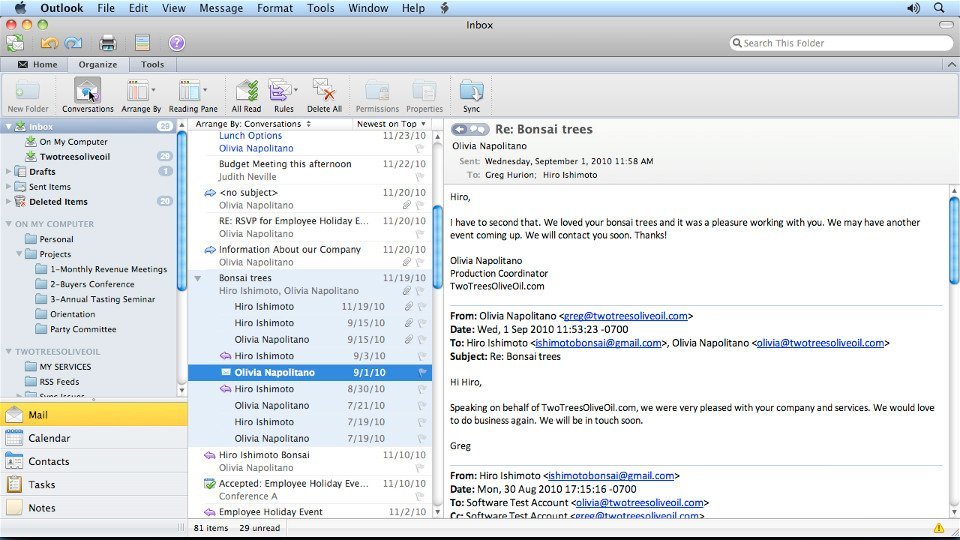
Course Overview
Turns Outlook for Mac 2011 users into power users, with time-saving tips and tricks to maximize efficiency and productivity.
Outlook for Mac 2011 Power Shortcuts turns Outlook for Mac users into power users, with time-saving tips and tricks to maximize efficiency and productivity. Author David Rivers shares his top 10 tips, a master list of little-known features such as text messaging and the ability to work offline in Outlook, and reveals shortcuts for organizing email and dealing with the inbox, working with the calendar and contacts, and customizing the Outlook interface.
Outlook for Mac 2011 Power Shortcuts turns Outlook for Mac users into power users, with time-saving tips and tricks to maximize efficiency and productivity. Author David Rivers shares his top 10 tips, a master list of little-known features such as text messaging and the ability to work offline in Outlook, and reveals shortcuts for organizing email and dealing with the inbox, working with the calendar and contacts, and customizing the Outlook interface.
Course Circullum
Introduction
- Welcome
- Switching identities inside Outlook
- Sending text (SMS) messages from Outlook
- Speeding up your typing with AutoCorrect
- Working offline
- Choosing what prints from an email message
- Replying with an excerpt only
- Scheduling when the Trash is emptied
- Backing up Outlook data with Time Machine
- Searching for content across multiple items
- Six timesaving keyboard shortcuts
- Using a folder system
- Email organization best practices
- Four keyboard shortcuts for organizing email efficiently
- Changing how a folder displays
- Tracking messages with conversation view
- Best practices for deleting messages
- Two rules for handling incoming messages
- Creating a rule to automatically reply
- Two ways to find the right email quickly
- Saving searches with Smart Folders
- Creating a custom arrangement
- Automating junk email protection
- Sending email with shortcut keys
- Two address book tricks
- Three ways to send email to groups of people
- Five BCC tricks
- Two attention-grabbing formatting options
- Three email attachment tricks
- Sending content without using an attachment
- Reminding yourself to follow up on a message
- Customizing multiple signatures
- Using the Drafts folder
- Inserting a line separator in a message
- Setting up an out-of-office notification
- Five email etiquette tips
- Five tips specifically for managers
- Three ways to reschedule appointments
- Two ways to create a recurring appointment
- Four ways to track appointment details
- Duplicating appointments
- Working with time zones
- Changing the time scale
- Finding appointments fast
- Seven calendar keyboard shortcuts
- Using My Day
- Creating your own custom calendar
- Adding photos to contacts
- Keeping track of anniversaries
- Getting address directions
- Three ways to view a contacts list
- Adding a new field to a contacts list
- Forwarding contact information
- Adding and viewing contacts quickly
- Syncing Outlook, Apple, and MobileMe address books
- Three methods for creating tasks
- Three options for viewing tasks
- Three ways to change task due dates
- Setting task reminders
- Customizing the Outlook toolbar
- Customizing the Navigation pane and the Ribbon
- Customizing the Reading pane
- Additional resources
Item Reviews - 3
Submit Reviews
This Course Include:
Introduction
- Welcome
- Switching identities inside Outlook
- Sending text (SMS) messages from Outlook
- Speeding up your typing with AutoCorrect
- Working offline
- Choosing what prints from an email message
- Replying with an excerpt only
- Scheduling when the Trash is emptied
- Backing up Outlook data with Time Machine
- Searching for content across multiple items
- Six timesaving keyboard shortcuts
- Using a folder system
- Email organization best practices
- Four keyboard shortcuts for organizing email efficiently
- Changing how a folder displays
- Tracking messages with conversation view
- Best practices for deleting messages
- Two rules for handling incoming messages
- Creating a rule to automatically reply
- Two ways to find the right email quickly
- Saving searches with Smart Folders
- Creating a custom arrangement
- Automating junk email protection
- Sending email with shortcut keys
- Two address book tricks
- Three ways to send email to groups of people
- Five BCC tricks
- Two attention-grabbing formatting options
- Three email attachment tricks
- Sending content without using an attachment
- Reminding yourself to follow up on a message
- Customizing multiple signatures
- Using the Drafts folder
- Inserting a line separator in a message
- Setting up an out-of-office notification
- Five email etiquette tips
- Five tips specifically for managers
- Three ways to reschedule appointments
- Two ways to create a recurring appointment
- Four ways to track appointment details
- Duplicating appointments
- Working with time zones
- Changing the time scale
- Finding appointments fast
- Seven calendar keyboard shortcuts
- Using My Day
- Creating your own custom calendar
- Adding photos to contacts
- Keeping track of anniversaries
- Getting address directions
- Three ways to view a contacts list
- Adding a new field to a contacts list
- Forwarding contact information
- Adding and viewing contacts quickly
- Syncing Outlook, Apple, and MobileMe address books
- Three methods for creating tasks
- Three options for viewing tasks
- Three ways to change task due dates
- Setting task reminders
- Customizing the Outlook toolbar
- Customizing the Navigation pane and the Ribbon
- Customizing the Reading pane
- Additional resources
- Provider:LinkedIn Learning
- Certificate:Certificate Available
- Language:English
- Duration:2-3 hours worth of material
- Language CC: