Power BI Essential Training
Created By
Gini von Courter via LinkedIn Learning
- 0
- 3-4 hours worth of material
- LinkedIn Learning
- English
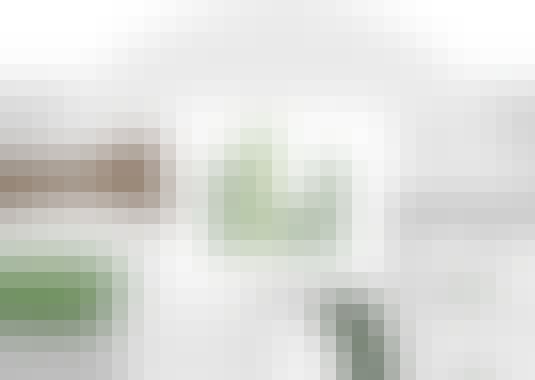
Course Overview
Get started with Power BI. Learn how to use this powerful set of business analytics tools to create and share visualizations with others in your organization.
Course Circullum
Introduction
- Create rich, interactive reports with Power BI
- What you need for this course
- Overview: Power BI concepts
- Sign up for Power BI
- Navigating in the Power BI service
- Overview: Power BI data sources
- Get existing content
- Creating refreshable data files
- Upload a CSV file
- Upload an Excel workbook
- Connect to a sample
- Overview: Visualizations
- Using visualizations
- Create a new report
- Create and arrange visualizations
- Format a visualization
- Create chart visualizations
- Use text, map, and gauge visualizations
- Use a slicer to filter visualizations
- Sort, copy, and paste visualizations
- Download and use a custom visual from the gallery
- Manage report pages
- Add a filter to a page or report
- Set visualization interactions
- Print a report page
- Export to PowerPoint or PDF
- Create and manage dashboards
- Pin a report tile to a dashboard
- Pin a live report page to a dashboard
- Pin a tile from another dashboard
- Add a tile to a dashboard
- Add a comment or alert to a tile
- Subscribe to a dashboard or report
- Build a dashboard with Quick Insights
- Create a mobile view
- Set a featured (default) dashboard
- Ask a question with Power BI Q&A
- Tweak your dataset for Q&A
- Overview: Sharing reports and dashboards
- Publish a report to the web
- Manage published reports
- Embed a report in SharePoint Online
- Share a dashboard or report
- Create a workspace for collaboration
- Add users to a workspace
- Use a workspace
- Publish an app
- Create a QR code to share a tile
- Get Power BI Mobile
- View reports and dashboards on a mobile device
- Use workspaces in the mobile app
- Manage sharing from Power BI Mobile
- Present data using the Windows app
- Install and launch Power BI Desktop
- Get data
- Reduce data
- Transform data
- Relate tables
- Get data with the Power BI service
- Export a report from Power BI service to Desktop
- Next steps
Item Reviews - 3
Submit Reviews
This Course Include:
Introduction
- Create rich, interactive reports with Power BI
- What you need for this course
- Overview: Power BI concepts
- Sign up for Power BI
- Navigating in the Power BI service
- Overview: Power BI data sources
- Get existing content
- Creating refreshable data files
- Upload a CSV file
- Upload an Excel workbook
- Connect to a sample
- Overview: Visualizations
- Using visualizations
- Create a new report
- Create and arrange visualizations
- Format a visualization
- Create chart visualizations
- Use text, map, and gauge visualizations
- Use a slicer to filter visualizations
- Sort, copy, and paste visualizations
- Download and use a custom visual from the gallery
- Manage report pages
- Add a filter to a page or report
- Set visualization interactions
- Print a report page
- Export to PowerPoint or PDF
- Create and manage dashboards
- Pin a report tile to a dashboard
- Pin a live report page to a dashboard
- Pin a tile from another dashboard
- Add a tile to a dashboard
- Add a comment or alert to a tile
- Subscribe to a dashboard or report
- Build a dashboard with Quick Insights
- Create a mobile view
- Set a featured (default) dashboard
- Ask a question with Power BI Q&A
- Tweak your dataset for Q&A
- Overview: Sharing reports and dashboards
- Publish a report to the web
- Manage published reports
- Embed a report in SharePoint Online
- Share a dashboard or report
- Create a workspace for collaboration
- Add users to a workspace
- Use a workspace
- Publish an app
- Create a QR code to share a tile
- Get Power BI Mobile
- View reports and dashboards on a mobile device
- Use workspaces in the mobile app
- Manage sharing from Power BI Mobile
- Present data using the Windows app
- Install and launch Power BI Desktop
- Get data
- Reduce data
- Transform data
- Relate tables
- Get data with the Power BI service
- Export a report from Power BI service to Desktop
- Next steps
- Provider:LinkedIn Learning
- Certificate:Certificate Available
- Language:English
- Duration:3-4 hours worth of material
- Language CC: