Premiere Pro CS6 Essential Training
Created By
Abba Shapiro via LinkedIn Learning
- 0
- 7 hours worth of material
- LinkedIn Learning
- English
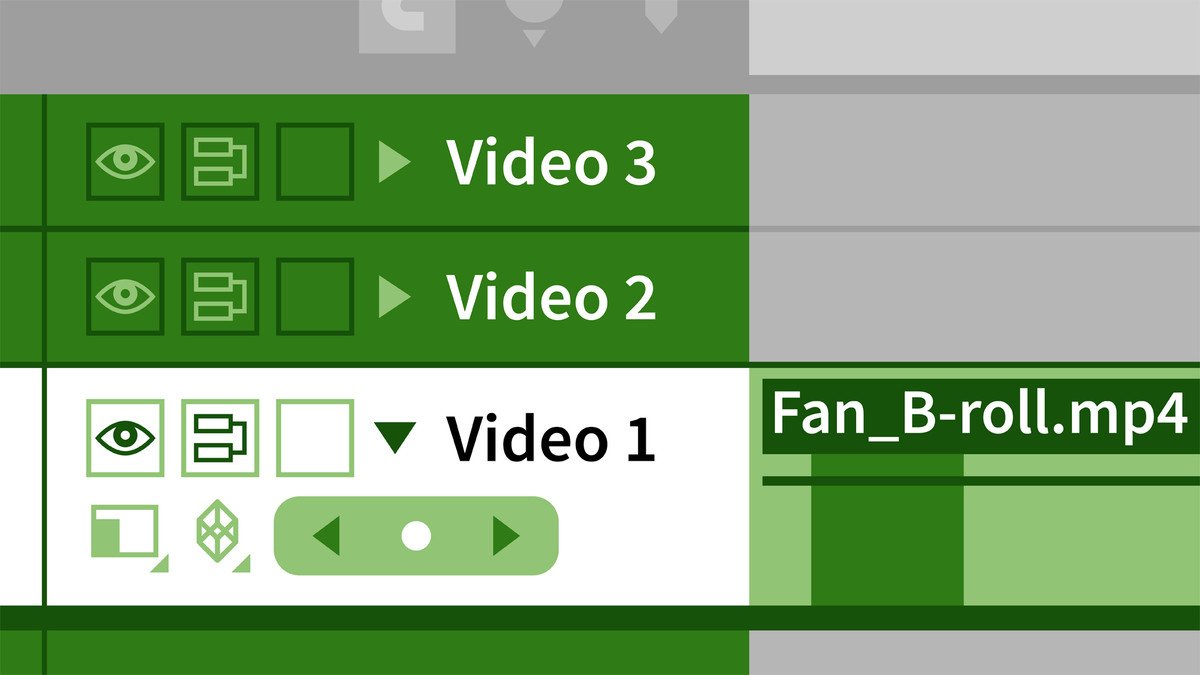
Course Overview
Introduces Premiere Pro CS6, using a project-based approach that introduces viewers to all the skills necessary to cut their own program.
This course introduces Adobe Premiere Pro CS6, using a project-based approach that introduces video editors to all the skills necessary to cut their own program. Using a short commercial project as an example, author Abba Shapiro walks viewers through a complete and logical workflow that begins with importing media, creating a basic rough edit, and then refining the cut with music and sound effects, transitions, visual effects, and titles. The course also includes troubleshooting advice, such as reconnecting offline media and using the History panel to undo multiple actions.
This course introduces Adobe Premiere Pro CS6, using a project-based approach that introduces video editors to all the skills necessary to cut their own program. Using a short commercial project as an example, author Abba Shapiro walks viewers through a complete and logical workflow that begins with importing media, creating a basic rough edit, and then refining the cut with music and sound effects, transitions, visual effects, and titles. The course also includes troubleshooting advice, such as reconnecting offline media and using the History panel to undo multiple actions.
Course Circullum
Adobe Premiere Pro
- What is Premiere Pro?
- Welcome
- Using the exercise files
- Launching the application for the first time
- A tour of the interface
- Customizing the window layout and the interface
- Exploring the different ways to drive Premiere Pro CS6
- Understanding system configuration and the Mercury Playback Engine
- Adjusting essential preferences
- Importing files and folders
- Importing card-based media
- Capturing from tape
- Organizing media
- Relinking offline media
- Basic editing overview
- Previewing and marking media in the Project panel
- Previewing and marking clips in the Source panel
- Editing clips into the Timeline
- Marking and targeting destinations in the Timeline
- Moving clips in the Timeline and performing a swap edit
- Adjusting edit points in the Timeline
- Splitting clips using the Razor tool
- Deleting clips
- Performing an insert edit
- Performing an overwrite edit
- Dragging to a second layer to edit cutaways
- Performing a three-point edit
- Performing a replace edit
- Targeting specific tracks in the Timeline
- Linking and unlinking audio and video tracks
- Performing roll and ripple edits
- Performing slip and slide edits
- Creating subclips
- Locating and working with different versions of a clip using Match Frame
- Taking control of your Timeline
- Adding video and audio tracks
- Performing audio-only and video-only edits
- Changing track visibility and locking tracks
- Rendering
- Using the History panel to undo multiple actions
- Creating keyboard shortcuts
- Creating buttons
- Working with audio
- Adjusting audio levels in the Source Monitor
- Adjusting audio levels in the Timeline
- Adjusting the audio mix on the fly
- Inserting markers
- Snapping markers to each other
- Working with stills
- Moving on stills
- Exporting and re-importing stills
- Working with still and animated graphics with transparency
- Working with layered Photoshop files
- Changing speed and reversing a clip
- Changing speed at a variable rate
- Creating and using freeze frames
- Using transitions
- Understanding the nuances of transitions
- Modifying transitions
- Setting default transitions and applying multiple transitions
- Applying and modifying effects
- Applying presets and motion effects
- Saving favorites
- Understanding color correction
- Using adjustment layers
- Working with green screen and chroma key footage
- Using the Warp Stabilizer to stabilize clips
- Applying filters to audio
- Creating static titles
- Creating lower thirds
- Creating a credit roll and crawls
- Using Photoshop for titles
- Introducing multicam editing
- Creating a multicam clip with timecode
- Creating a multicam clip using sync points
- Editing a multicam clip in a Timeline
- Refining a multicam edit
- Exporting a movie
- Sending to Adobe Media Encoder
- Printing to video
- Next steps
Item Reviews - 3
Submit Reviews
This Course Include:
Adobe Premiere Pro
- What is Premiere Pro?
- Welcome
- Using the exercise files
- Launching the application for the first time
- A tour of the interface
- Customizing the window layout and the interface
- Exploring the different ways to drive Premiere Pro CS6
- Understanding system configuration and the Mercury Playback Engine
- Adjusting essential preferences
- Importing files and folders
- Importing card-based media
- Capturing from tape
- Organizing media
- Relinking offline media
- Basic editing overview
- Previewing and marking media in the Project panel
- Previewing and marking clips in the Source panel
- Editing clips into the Timeline
- Marking and targeting destinations in the Timeline
- Moving clips in the Timeline and performing a swap edit
- Adjusting edit points in the Timeline
- Splitting clips using the Razor tool
- Deleting clips
- Performing an insert edit
- Performing an overwrite edit
- Dragging to a second layer to edit cutaways
- Performing a three-point edit
- Performing a replace edit
- Targeting specific tracks in the Timeline
- Linking and unlinking audio and video tracks
- Performing roll and ripple edits
- Performing slip and slide edits
- Creating subclips
- Locating and working with different versions of a clip using Match Frame
- Taking control of your Timeline
- Adding video and audio tracks
- Performing audio-only and video-only edits
- Changing track visibility and locking tracks
- Rendering
- Using the History panel to undo multiple actions
- Creating keyboard shortcuts
- Creating buttons
- Working with audio
- Adjusting audio levels in the Source Monitor
- Adjusting audio levels in the Timeline
- Adjusting the audio mix on the fly
- Inserting markers
- Snapping markers to each other
- Working with stills
- Moving on stills
- Exporting and re-importing stills
- Working with still and animated graphics with transparency
- Working with layered Photoshop files
- Changing speed and reversing a clip
- Changing speed at a variable rate
- Creating and using freeze frames
- Using transitions
- Understanding the nuances of transitions
- Modifying transitions
- Setting default transitions and applying multiple transitions
- Applying and modifying effects
- Applying presets and motion effects
- Saving favorites
- Understanding color correction
- Using adjustment layers
- Working with green screen and chroma key footage
- Using the Warp Stabilizer to stabilize clips
- Applying filters to audio
- Creating static titles
- Creating lower thirds
- Creating a credit roll and crawls
- Using Photoshop for titles
- Introducing multicam editing
- Creating a multicam clip with timecode
- Creating a multicam clip using sync points
- Editing a multicam clip in a Timeline
- Refining a multicam edit
- Exporting a movie
- Sending to Adobe Media Encoder
- Printing to video
- Next steps
- Provider:LinkedIn Learning
- Certificate:Certificate Available
- Language:English
- Duration:7 hours worth of material
- Language CC: