- 0
- 4-5 hours worth of material
- LinkedIn Learning
- English
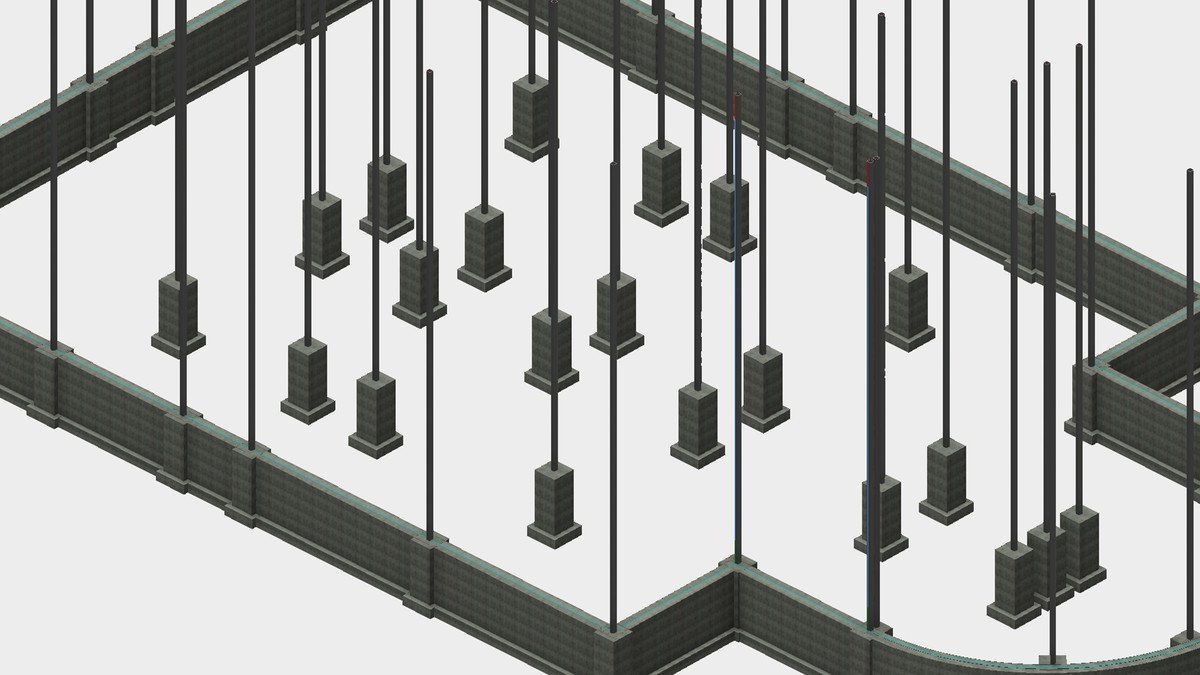
Course Overview
Use Revit for structural engineering. Learn how to design foundations; add steel framing and rebar; and annotate, plot, and share drawings using imperial units (inches and feet).
Course Circullum
Introduction
- Welcome
- Using the exercise files
- Linking architecture
- Creating levels
- Copy monitor
- Setting up structural views
- Creating view templates
- Adding grids to the model
- Adding steel columns to the model
- Creating column offsets
- Creating a column schedule
- Adding foundation walls
- Adding wall footings
- Adding piers and pilasters
- Adding isolated footings
- Creating a CMU elevator shaft
- Shaft openings
- Foundation slabs
- Adding step footings
- Tagging a step footing
- Adding a step footing family
- Retaining walls and footings
- Adding perimeter beams
- Adding beam systems
- Modifying beam systems
- Copy Paste Aligned
- Altering beam elevations
- Adding joist systems
- Tagging framing
- Creating a slab on grade
- Adding a concrete floor with steel decking
- Cantelivering slab edges
- Creating thickened slabs
- Creating slab depressions
- Parallel to face
- Perpendicular to face
- Sketching rebar
- Area reinforcing
- View Settings
- Adding a brace frame elevation
- Adding a brace frame
- Modifying plan view symbology
- Adding brace frame gussets
- Creating a brace frame sheet
- Creating stairs
- Adding C shapes to floor stringers
- Creating ramps
- Sloping slabs
- Sloping framing
- Pitching floors to structure
- Sections and callouts
- Coping
- Adding detail components
- Inserting AutoCAD
- Adding text
- Adding dimensions
- Footing schedules
- Pier schedules
- Creating a pier and footing tags
- Adding Howe trusses
- Attaching trusses to roofs
- Changing truss materials
- Editing the truss bottom chord
- Detailing trusses
- Phasing
- Keynoting
- Revisions
- Plotting
- File sharing
- Next steps
Item Reviews - 3
Submit Reviews
This Course Include:
Introduction
- Welcome
- Using the exercise files
- Linking architecture
- Creating levels
- Copy monitor
- Setting up structural views
- Creating view templates
- Adding grids to the model
- Adding steel columns to the model
- Creating column offsets
- Creating a column schedule
- Adding foundation walls
- Adding wall footings
- Adding piers and pilasters
- Adding isolated footings
- Creating a CMU elevator shaft
- Shaft openings
- Foundation slabs
- Adding step footings
- Tagging a step footing
- Adding a step footing family
- Retaining walls and footings
- Adding perimeter beams
- Adding beam systems
- Modifying beam systems
- Copy Paste Aligned
- Altering beam elevations
- Adding joist systems
- Tagging framing
- Creating a slab on grade
- Adding a concrete floor with steel decking
- Cantelivering slab edges
- Creating thickened slabs
- Creating slab depressions
- Parallel to face
- Perpendicular to face
- Sketching rebar
- Area reinforcing
- View Settings
- Adding a brace frame elevation
- Adding a brace frame
- Modifying plan view symbology
- Adding brace frame gussets
- Creating a brace frame sheet
- Creating stairs
- Adding C shapes to floor stringers
- Creating ramps
- Sloping slabs
- Sloping framing
- Pitching floors to structure
- Sections and callouts
- Coping
- Adding detail components
- Inserting AutoCAD
- Adding text
- Adding dimensions
- Footing schedules
- Pier schedules
- Creating a pier and footing tags
- Adding Howe trusses
- Attaching trusses to roofs
- Changing truss materials
- Editing the truss bottom chord
- Detailing trusses
- Phasing
- Keynoting
- Revisions
- Plotting
- File sharing
- Next steps
- Provider:LinkedIn Learning
- Certificate:Certificate Available
- Language:English
- Duration:4-5 hours worth of material
- Language CC: