- 1-2 hours worth of material
- LinkedIn Learning
- English
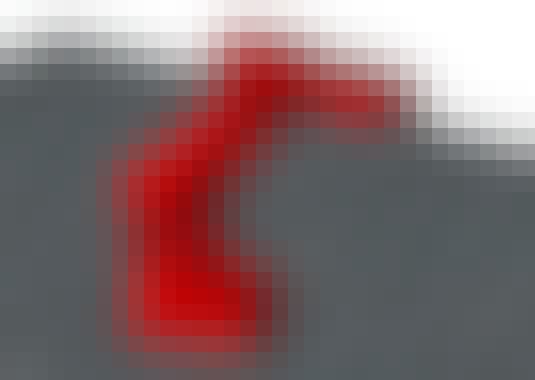
Course Overview
Learn how to animate your CAD designs in SOLIDWORKS. Discover how to generate simple animations, create complex animations with manual techniques and motion drivers, and more.
Course Circullum
Introduction
- Welcome
- What you should know
- Activating the MotionManager
- User interface
- Animation timeline and terminology
- Rotate animation
- Explode animation
- Collapse animation
- Click and drag
- Suppressing mates
- Move with Triad
- Using mates
- Editing the timeline
- Reversing an animation
- View keys
- Auto-view key and disable view playback
- Changing display and appearances
- Using display states
- Scenes and lighting
- Using scenes and lighting in animations
- Controlling animation with mates
- Using the Mate Controller
- Adding motors
- Filters
- Animation vs. basic motion
- Adding gravity and contact
- Motors and contact and gravity
- Introduction to cameras
- Introduction to cameras part 2
- Creating walkthrough animations
- Creating walkthrough animations part 2
- Camera sleds
- Next steps
Item Reviews - 3
Submit Reviews
This Course Include:
Introduction
- Welcome
- What you should know
- Activating the MotionManager
- User interface
- Animation timeline and terminology
- Rotate animation
- Explode animation
- Collapse animation
- Click and drag
- Suppressing mates
- Move with Triad
- Using mates
- Editing the timeline
- Reversing an animation
- View keys
- Auto-view key and disable view playback
- Changing display and appearances
- Using display states
- Scenes and lighting
- Using scenes and lighting in animations
- Controlling animation with mates
- Using the Mate Controller
- Adding motors
- Filters
- Animation vs. basic motion
- Adding gravity and contact
- Motors and contact and gravity
- Introduction to cameras
- Introduction to cameras part 2
- Creating walkthrough animations
- Creating walkthrough animations part 2
- Camera sleds
- Next steps
- Provider:LinkedIn Learning
- Certificate:Certificate Available
- Language:English
- Duration:1-2 hours worth of material
- Language CC: