SQL Server Data Tools for Visual Studio
Created By
Walt Ritscher via LinkedIn Learning
- 2-3 hours worth of material
- LinkedIn Learning
- English
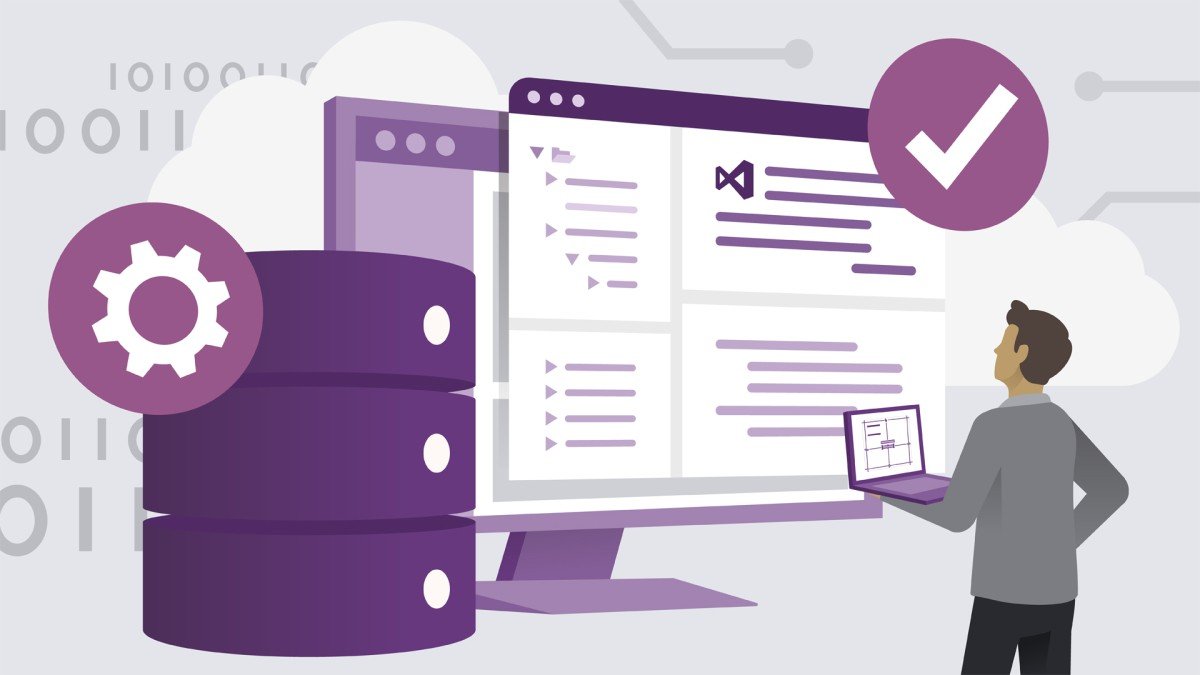
Course Overview
Learn how to use the SQL Server Data Tools and perform your database actions without leaving Visual Studio.
Course Circullum
Introduction
- Work with your SQL Server databases from Visual Studio
- What you should know
- Further lessons and examples
- The programming setup and configuration
- How to access the sample code on GitHub
1. Overview
- Why developers need SSDT
- DACPAC and BACPAC files
- SQL Server and Azure Database versions
- Why LocalDB is essential for developers
- Connected and disconnected workflows with SSDT
- Install the SQL Server Data Tools (SSDT)
2. Connect to a Database
- The SQL Server Express course databases
- The Azure SQL course databases
- SQL Server Object Explorer (SSOE)
- The LocalDB named instances
- Connect to network or cloud SQL database
- Create Visual Studio data project and use disconnected workflow
- Connect to SQL Server Express in Server Explorer
- Use logical name for readability
3. SQL Server Object Explorer
- Copy database files
- Reconnect the databases
- Tour the Table Designer
- Add a column to a table
- Update the connected database with table modifications
- Handling errors in table updates
- Understand the Power Buffer
- Update multiple edits to the connected database
4. Work with Table Data
- View data in the table data grid
- Sort data in the table data grid
- Filter data in the table data grid
- Edit data in the table data grid
- Add and delete rows in the table data grid
5. More Table Operations
- Add and remove tables
- PRIMARY KEY and other column settings
- FOREIGN keys and tables
- Add CHECK constraints
6. Queries, Views, and Stored Procedures
- Use the query window
- Write a SELECT query
- Write a CREATE TABLE query
- Work with existing views
- Create a custom view
- Work with existing stored procedures
- Call a stored procedure with parameters
- Debug a stored procedure
- Create a custom stored procedure
7. Compare Databases
- Prepare to compare databases
- Create a Data Compare session
- Analyze the Data Compare information
- Update the data in the target database
- Create a Schema Compare session
- Analyze Schema Compare for object definitions changes
- Update the schema in the target database
- Preventing data loss in a schema update
8. SQL Server Data Project
- Databases and the project lifecycle
- Understand the data project template
- Create a data project
- Examine the SQL Server object types
- Add items to project
- Import schema from a .dacpac file
- Import schema from a connected database
- Change a table or other data item
- Build the project
- Auto-mount the database on project open
- Auto-populate the data items on project debug
- Refactor a database object
- Compare the data project with other databases
- Create snapshot DACPAC files
Conclusion
- Next steps
Item Reviews - 3
Submit Reviews
This Course Include:
Introduction
- Work with your SQL Server databases from Visual Studio
- What you should know
- Further lessons and examples
- The programming setup and configuration
- How to access the sample code on GitHub
1. Overview
- Why developers need SSDT
- DACPAC and BACPAC files
- SQL Server and Azure Database versions
- Why LocalDB is essential for developers
- Connected and disconnected workflows with SSDT
- Install the SQL Server Data Tools (SSDT)
2. Connect to a Database
- The SQL Server Express course databases
- The Azure SQL course databases
- SQL Server Object Explorer (SSOE)
- The LocalDB named instances
- Connect to network or cloud SQL database
- Create Visual Studio data project and use disconnected workflow
- Connect to SQL Server Express in Server Explorer
- Use logical name for readability
3. SQL Server Object Explorer
- Copy database files
- Reconnect the databases
- Tour the Table Designer
- Add a column to a table
- Update the connected database with table modifications
- Handling errors in table updates
- Understand the Power Buffer
- Update multiple edits to the connected database
4. Work with Table Data
- View data in the table data grid
- Sort data in the table data grid
- Filter data in the table data grid
- Edit data in the table data grid
- Add and delete rows in the table data grid
5. More Table Operations
- Add and remove tables
- PRIMARY KEY and other column settings
- FOREIGN keys and tables
- Add CHECK constraints
6. Queries, Views, and Stored Procedures
- Use the query window
- Write a SELECT query
- Write a CREATE TABLE query
- Work with existing views
- Create a custom view
- Work with existing stored procedures
- Call a stored procedure with parameters
- Debug a stored procedure
- Create a custom stored procedure
7. Compare Databases
- Prepare to compare databases
- Create a Data Compare session
- Analyze the Data Compare information
- Update the data in the target database
- Create a Schema Compare session
- Analyze Schema Compare for object definitions changes
- Update the schema in the target database
- Preventing data loss in a schema update
8. SQL Server Data Project
- Databases and the project lifecycle
- Understand the data project template
- Create a data project
- Examine the SQL Server object types
- Add items to project
- Import schema from a .dacpac file
- Import schema from a connected database
- Change a table or other data item
- Build the project
- Auto-mount the database on project open
- Auto-populate the data items on project debug
- Refactor a database object
- Compare the data project with other databases
- Create snapshot DACPAC files
Conclusion
- Next steps
- Provider:LinkedIn Learning
- Certificate:Certificate Available
- Language:English
- Duration:2-3 hours worth of material
- Language CC: