Troubleshooting Common PC Issues for Users
Created By
Dan Gookin via LinkedIn Learning
- 0
- 1-2 hours worth of material
- LinkedIn Learning
- English
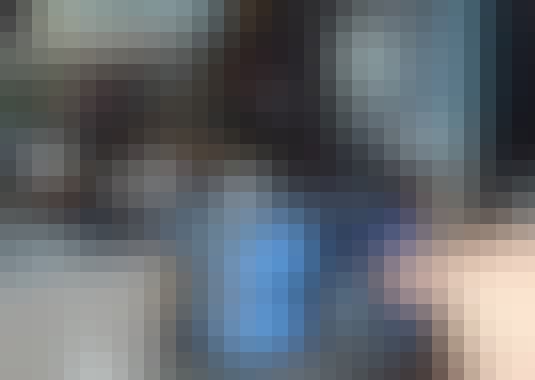
Course Overview
Learn how to troubleshoot a range of hardware, software, and network issues that PC users commonly encounter.
Course Circullum
Introduction
- Troubleshoot PC issues yourself
- What you should know
- Get to the root of all PC trouble
- Determine source: hardware or software
- Get help on the internet
- Try a quick fix
- Access the Windows recovery menu
- Create a system repair disk
- Deal with startup errors
- Access the UEFI and updating the BIOS
- Run the memory diagnostic
- Find a missing operating system
- Work through shutdown issues
- Start up in safe mode
- Use system restore
- Explore the MSCONFIG utility
- Access the Task Manager
- Work with the Registry Editor
- Review events
- Fix Windows
- Check storage
- Free storage
- Work in the disk management console
- Find printer hardware solutions
- Check printer status
- Update the printer driver
- Troubleshoot the monitor
- Adjust the graphics adapter
- Work with USB connections
- Troubleshoot audio
- Check network software
- Check network hardware
- Address the no internet issue
- Next steps
Item Reviews - 3
Submit Reviews
This Course Include:
Introduction
- Troubleshoot PC issues yourself
- What you should know
- Get to the root of all PC trouble
- Determine source: hardware or software
- Get help on the internet
- Try a quick fix
- Access the Windows recovery menu
- Create a system repair disk
- Deal with startup errors
- Access the UEFI and updating the BIOS
- Run the memory diagnostic
- Find a missing operating system
- Work through shutdown issues
- Start up in safe mode
- Use system restore
- Explore the MSCONFIG utility
- Access the Task Manager
- Work with the Registry Editor
- Review events
- Fix Windows
- Check storage
- Free storage
- Work in the disk management console
- Find printer hardware solutions
- Check printer status
- Update the printer driver
- Troubleshoot the monitor
- Adjust the graphics adapter
- Work with USB connections
- Troubleshoot audio
- Check network software
- Check network hardware
- Address the no internet issue
- Next steps
- Provider:LinkedIn Learning
- Certificate:Certificate Available
- Language:English
- Duration:1-2 hours worth of material
- Language CC: