Visio 2007 Essential Training
Created By
David Rivers via LinkedIn Learning
- 0
- 9 hours worth of material
- LinkedIn Learning
- English
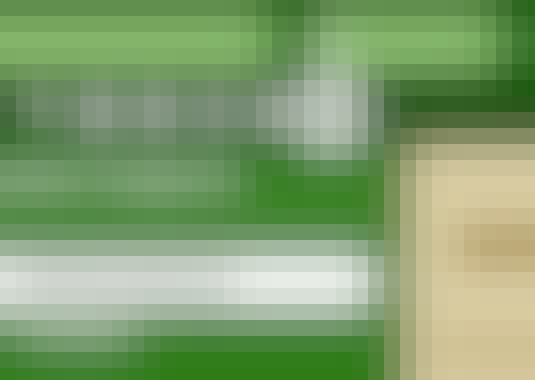
Course Overview
Explores how Visio 2007 can be used to create business and planning documents such as flow charts and floor layouts.
Course Circullum
Introduction
- Welcome
- Starting Visio and exploring the user interface
- Browsing sample drawings
- The Task pane
- Manipulating toolbars and menus
- Opening and viewing Visio documents
- Searching for files
- Saving Visio documents
- Creating new drawings
- Using themes
- Using the Stencil toolbar
- Creating a new stencil
- Opening a stencil
- Editing and saving a stencil
- Closing a stencil
- Adding and editing shapes on the drawing page
- Adding text to a shape
- Merging shapes to create new shapes
- Ordering shapes
- Grouping and ungrouping shapes
- Aligning and distributing shapes
- Laying out shapes and drawings
- Formatting shapes
- Working with shape data
- Using AutoConnect
- Using the Connector Tool button
- Adding connectors from a stencil
- Adding text to a connector
- Deleting a connector from the drawing page
- Viewing and hiding connection points
- Changing connector options
- Adding and formatting text
- Changing paragraph settings
- Adding a text background
- Adding and editing bulleted lists
- Creating tables
- Creating headers and footers
- Viewing active snap and glue elements
- Snapping and gluing to items
- Assigning a shape to a layer
- Creating a new layer
- Changing layer properties
- Displaying the Clip Art task pane and searching for clip art
- Inserting clip art
- Inserting a picture from a file
- Using the clip organizer
- Inserting a new page
- Creating and assigning a background page
- Renaming, reordering, and deleting pages
- Showing and hiding page breaks
- Using the Pan & Zoom window
- Using the Size & Position window
- Using the Drawing Explorer window
- Merging anchored windows
- Setting a drawing scale
- Copying, cutting, and pasting Items
- Copying a drawing page
- Using Find and Replace
- Using Undo and Redo
- Checking spelling
- Emailing a drawing to a mail recipient
- Emailing a drawing to a routing recipient
- Setting paper size and orientation
- Using Print Zoom
- Using Print Preview
- Printing a drawing
- Creating a basic diagram
- Creating a block diagram
- Creating a block diagram with perspective
- Creating an organizational chart
- Creating a pie chart
- Creating a brainstorming diagram
- Creating a pivot diagram
- Creating a basic flowchart
- Creating a workflow diagram
- Creating a cross-functional flowchart
- Creating a directional map
- Creating a 3D directional map
- Creating a floor plan
- Creating a home plan
- Creating a security and access plan
- Creating a network diagram
- Creating detailed network diagrams
- Creating a rack diagram
- Creating a calendar
- Creating a Gantt chart
- Creating a PERT Chart
- Creating a timeline
- Creating a database model diagram
- Creating a data flow model diagram
- Linking and embedding MS Office documents in diagrams
- Delivering a slide show in Visio
- Exporting shapes and diagrams
- Configuring Visio options
- Configuring AutoCorrect options
- Goodbye
Item Reviews - 3
Submit Reviews
This Course Include:
Introduction
- Welcome
- Starting Visio and exploring the user interface
- Browsing sample drawings
- The Task pane
- Manipulating toolbars and menus
- Opening and viewing Visio documents
- Searching for files
- Saving Visio documents
- Creating new drawings
- Using themes
- Using the Stencil toolbar
- Creating a new stencil
- Opening a stencil
- Editing and saving a stencil
- Closing a stencil
- Adding and editing shapes on the drawing page
- Adding text to a shape
- Merging shapes to create new shapes
- Ordering shapes
- Grouping and ungrouping shapes
- Aligning and distributing shapes
- Laying out shapes and drawings
- Formatting shapes
- Working with shape data
- Using AutoConnect
- Using the Connector Tool button
- Adding connectors from a stencil
- Adding text to a connector
- Deleting a connector from the drawing page
- Viewing and hiding connection points
- Changing connector options
- Adding and formatting text
- Changing paragraph settings
- Adding a text background
- Adding and editing bulleted lists
- Creating tables
- Creating headers and footers
- Viewing active snap and glue elements
- Snapping and gluing to items
- Assigning a shape to a layer
- Creating a new layer
- Changing layer properties
- Displaying the Clip Art task pane and searching for clip art
- Inserting clip art
- Inserting a picture from a file
- Using the clip organizer
- Inserting a new page
- Creating and assigning a background page
- Renaming, reordering, and deleting pages
- Showing and hiding page breaks
- Using the Pan & Zoom window
- Using the Size & Position window
- Using the Drawing Explorer window
- Merging anchored windows
- Setting a drawing scale
- Copying, cutting, and pasting Items
- Copying a drawing page
- Using Find and Replace
- Using Undo and Redo
- Checking spelling
- Emailing a drawing to a mail recipient
- Emailing a drawing to a routing recipient
- Setting paper size and orientation
- Using Print Zoom
- Using Print Preview
- Printing a drawing
- Creating a basic diagram
- Creating a block diagram
- Creating a block diagram with perspective
- Creating an organizational chart
- Creating a pie chart
- Creating a brainstorming diagram
- Creating a pivot diagram
- Creating a basic flowchart
- Creating a workflow diagram
- Creating a cross-functional flowchart
- Creating a directional map
- Creating a 3D directional map
- Creating a floor plan
- Creating a home plan
- Creating a security and access plan
- Creating a network diagram
- Creating detailed network diagrams
- Creating a rack diagram
- Creating a calendar
- Creating a Gantt chart
- Creating a PERT Chart
- Creating a timeline
- Creating a database model diagram
- Creating a data flow model diagram
- Linking and embedding MS Office documents in diagrams
- Delivering a slide show in Visio
- Exporting shapes and diagrams
- Configuring Visio options
- Configuring AutoCorrect options
- Goodbye
- Provider:LinkedIn Learning
- Certificate:Certificate Available
- Language:English
- Duration:9 hours worth of material
- Language CC: