Windows Quick Tips
Created By
Nick Brazzi via LinkedIn Learning
- Less than 1 hour of material
- LinkedIn Learning
- English
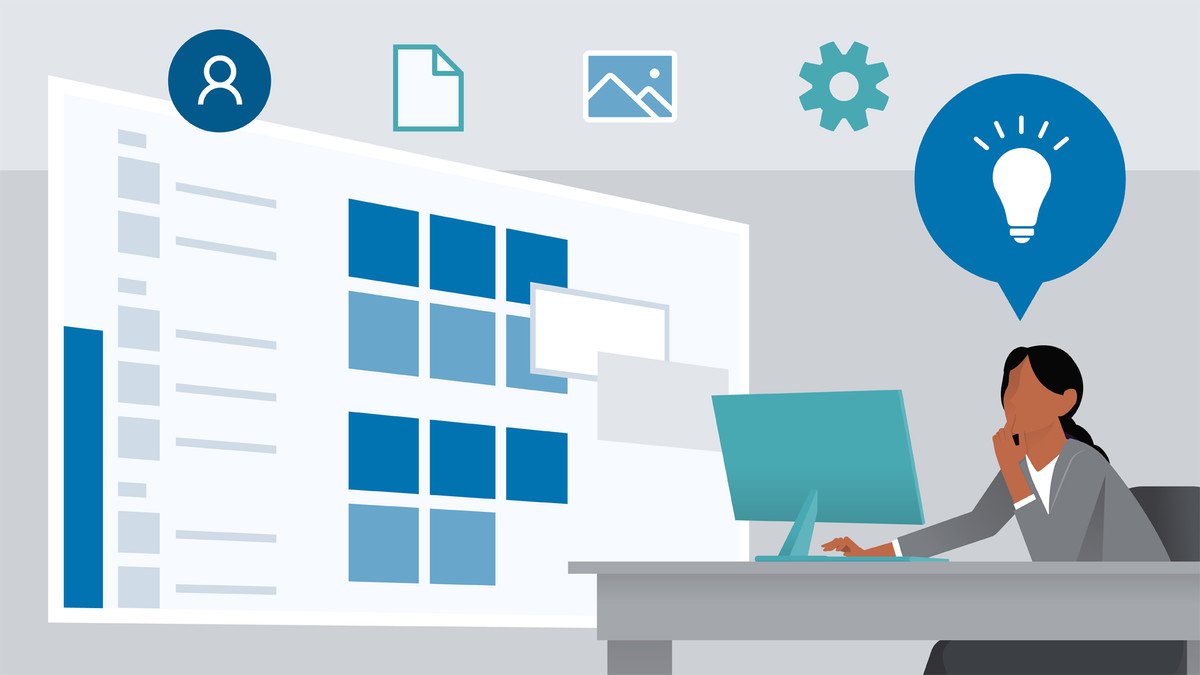
Course Overview
Boost your efficiency in Windows 10. Get bite-sized tips designed to help you work smarter in Windows and leverage helpful features you may have forgotten about.
Course Circullum
Introduction
- Working faster in Windows
- Take a quick picture of your screen
- Set up dark or light mode
- Use Snap Assist to position windows
- Use multiple workspaces
- Use Magnifier to enlarge part of the screen
- Use Focus Assist to decrease notifications
- Copy and paste multiple items with the clipboard history
- Print any page as a PDF
- Cancel a print job
- Check the battery level of Bluetooth devices
- Quickly switch user accounts
- Increase contrast and invert colors
- Set text scaling
- Move or resize the taskbar
- Hide the taskbar
- Hide Cortana, Task View, or Windows Search
- Remove items from the system tray
- Check the size of a file or folder
- Show or hide file extensions
- Zip and unzip files
- Remove preloaded apps and tiles from the Start menu
- Disable smart tiles
- Disable notifications for specific apps
- Use Windows Search to launch apps
- Draw a route in maps
- Save offline maps
- Adjust settings in the old Control Panel
- Force an application to quit
Item Reviews - 3
Submit Reviews
This Course Include:
Introduction
- Working faster in Windows
- Take a quick picture of your screen
- Set up dark or light mode
- Use Snap Assist to position windows
- Use multiple workspaces
- Use Magnifier to enlarge part of the screen
- Use Focus Assist to decrease notifications
- Copy and paste multiple items with the clipboard history
- Print any page as a PDF
- Cancel a print job
- Check the battery level of Bluetooth devices
- Quickly switch user accounts
- Increase contrast and invert colors
- Set text scaling
- Move or resize the taskbar
- Hide the taskbar
- Hide Cortana, Task View, or Windows Search
- Remove items from the system tray
- Check the size of a file or folder
- Show or hide file extensions
- Zip and unzip files
- Remove preloaded apps and tiles from the Start menu
- Disable smart tiles
- Disable notifications for specific apps
- Use Windows Search to launch apps
- Draw a route in maps
- Save offline maps
- Adjust settings in the old Control Panel
- Force an application to quit
- Provider:LinkedIn Learning
- Certificate:Certificate Available
- Language:English
- Duration:Less than 1 hour of material
- Language CC: