Word 2013: Mail Merge in Depth
Created By
Gini von Courter via LinkedIn Learning
- 0
- 2-3 hours worth of material
- LinkedIn Learning
- English
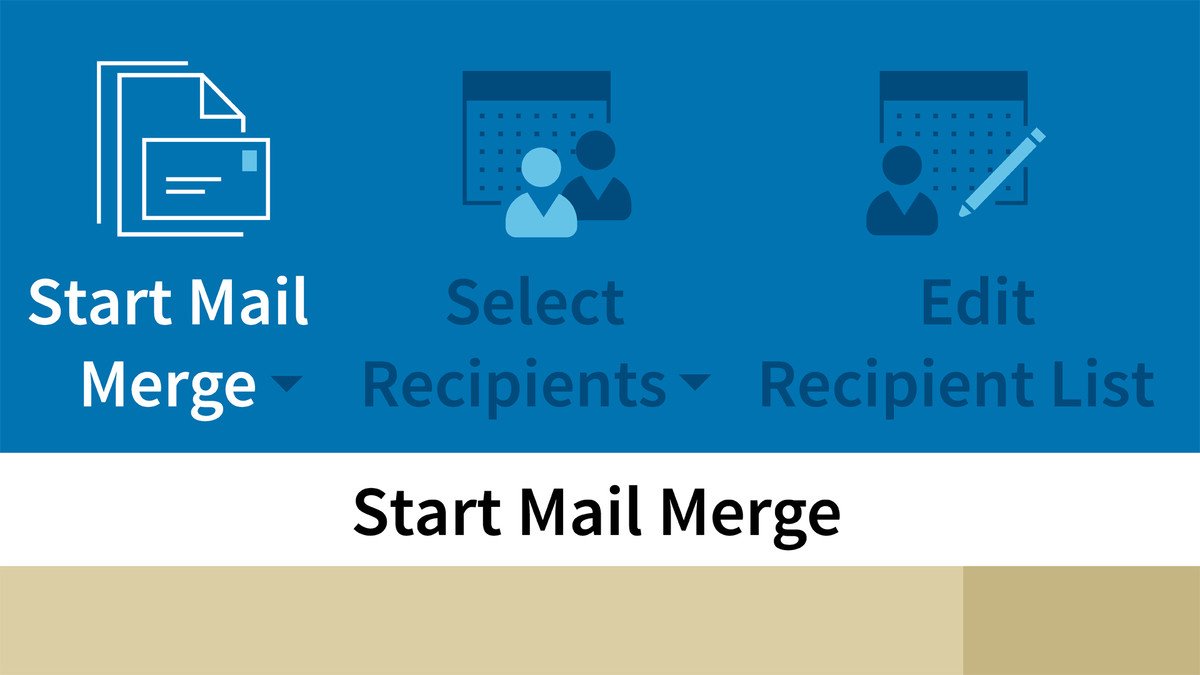
Course Overview
Create personalized letters, envelopes, labels, and even email messages that address recipients by name, with the Mail Merge feature in Word 2013 and these expert-led training videos.
Course Circullum
Introduction
- Welcome
- Understanding Mail Merge
- Using the exercise files
- Creating a simple letter for Mail Merge
- Choosing or creating a data source
- Opening an existing file
- Using Mail Merge with Outlook contacts
- Creating a new data source for Mail Merge
- Using Mail Merge with Access data
- Using Mail Merge with Excel
- Matching fields from the data source
- Inserting address blocks, greeting lines, and merge fields
- Previewing results and error checking
- Completing the merge
- Troubleshooting common errors
- Retaining numeric formatting from the data source
- What email merge can do for you
- Creating personalized email messages
- Strategies for sending merged email
- Attaching a Word document to an email message
- Installing Merge Tools
- Attaching files to an email message
- Creating envelopes
- Creating labels
- Adding an image to each label
- Creating a page of identical labels
- Creating a directory
- Prompting for global input with FILLIN
- Prompting for repeating input with ASK
- Prompting for individual input with FILLIN
- Using IF...THEN...ELSE for intelligent merging
- Merging to individual files
- Next steps
Item Reviews - 3
Submit Reviews
This Course Include:
Introduction
- Welcome
- Understanding Mail Merge
- Using the exercise files
- Creating a simple letter for Mail Merge
- Choosing or creating a data source
- Opening an existing file
- Using Mail Merge with Outlook contacts
- Creating a new data source for Mail Merge
- Using Mail Merge with Access data
- Using Mail Merge with Excel
- Matching fields from the data source
- Inserting address blocks, greeting lines, and merge fields
- Previewing results and error checking
- Completing the merge
- Troubleshooting common errors
- Retaining numeric formatting from the data source
- What email merge can do for you
- Creating personalized email messages
- Strategies for sending merged email
- Attaching a Word document to an email message
- Installing Merge Tools
- Attaching files to an email message
- Creating envelopes
- Creating labels
- Adding an image to each label
- Creating a page of identical labels
- Creating a directory
- Prompting for global input with FILLIN
- Prompting for repeating input with ASK
- Prompting for individual input with FILLIN
- Using IF...THEN...ELSE for intelligent merging
- Merging to individual files
- Next steps
- Provider:LinkedIn Learning
- Certificate:Certificate Available
- Language:English
- Duration:2-3 hours worth of material
- Language CC: