Word for Mac 2016 Essential Training
Created By
David Rivers via LinkedIn Learning
- 0
- 4-5 hours worth of material
- LinkedIn Learning
- English
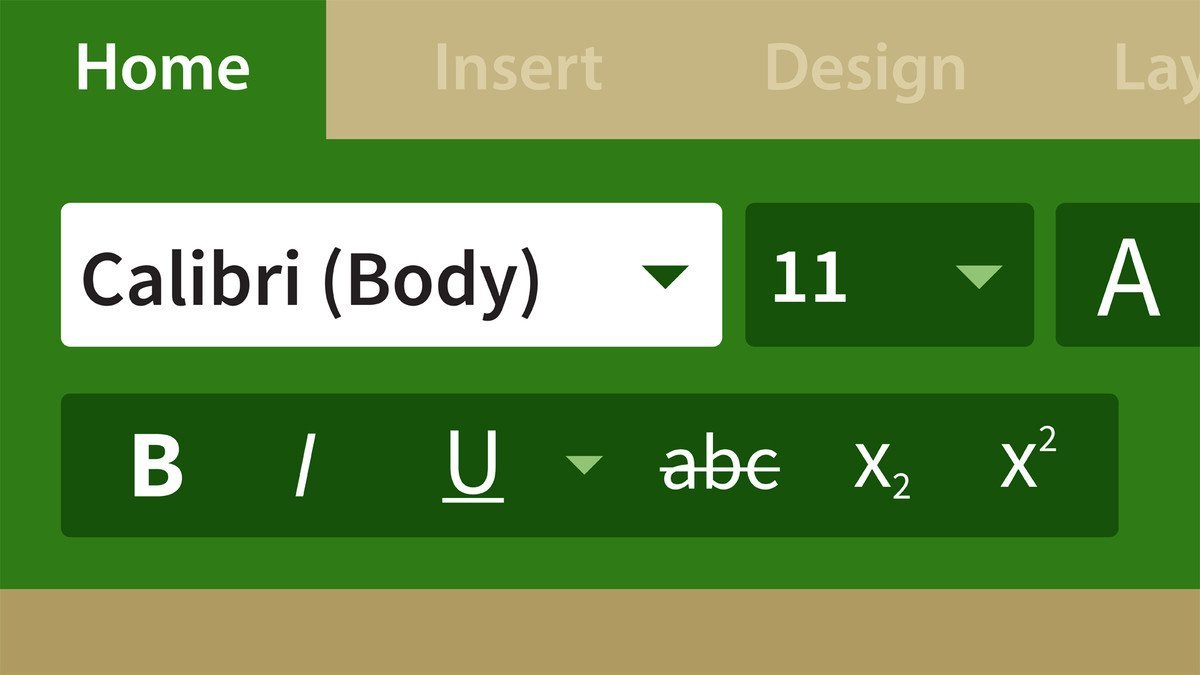
Course Overview
Learn how to create, format, collaborate on, and print a wide variety of documents in Microsoft Word for Mac 2016.
Course Circullum
Introduction
- Welcome
- Using the exercise files
- Launching Word and touring the interface
- Opening, closing, and viewing documents
- Using the new Bookmark feature
- Using templates to create new documents
- Printing your documents
- Inserting new text
- Selecting text with the mouse or keyboard
- Rearranging text with cut, copy, and paste
- Finding and replacing text
- Undoing and redoing actions
- Introducing fonts
- Choosing the right font and font style
- Changing text case
- Adding pizzazz with text effects
- Changing paragraph alignment and justification
- Adjusting line spacing
- Using columns
- Keeping text together across page breaks
- Applying paragraph shading and borders
- Using tab stops and indents
- Changing page size, margins, and orientation
- Using headers, footers, and page numbering
- Organizing a document into sections
- Adding page backgrounds, borders, and watermarks
- Applying quick styles to text
- Applying a theme to a document
- Creating your own quick styles
- Creating a bulleted or numbered list
- Changing the format of a bulleted or numbered list
- Creating levels in a list
- Creating new tables from scratch
- Converting existing text to a table
- Formatting table appearance
- Managing columns and rows
- Merging and splitting cells
- Sorting data in a table
- Using formulas in a table
- Converting a table to text
- Illustrating with pictures and shapes
- Positioning and grouping graphics
- Using a table to organize text and graphics
- Adjusting photos in a document
- Applying special effects to graphics
- Illustrating with WordArt
- Inserting a chart
- Diagramming with SmartArt
- Creating and running a macro
- Editing a macro
- Using building blocks
- Checking spelling and grammar
- Setting proofing and autocorrect options
- Using the thesaurus and Smart Lookup
- Inserting and reviewing comments
- Tracking changes and showing markup
- Comparing and combining documents
- Saving documents to OneDrive
- Sending documents via email
- Password protecting a document
- Restricting editing for part of a document
- Changing Word settings
- Editing user information
- Customizing the UI
- Next steps
Item Reviews - 3
Submit Reviews
This Course Include:
Introduction
- Welcome
- Using the exercise files
- Launching Word and touring the interface
- Opening, closing, and viewing documents
- Using the new Bookmark feature
- Using templates to create new documents
- Printing your documents
- Inserting new text
- Selecting text with the mouse or keyboard
- Rearranging text with cut, copy, and paste
- Finding and replacing text
- Undoing and redoing actions
- Introducing fonts
- Choosing the right font and font style
- Changing text case
- Adding pizzazz with text effects
- Changing paragraph alignment and justification
- Adjusting line spacing
- Using columns
- Keeping text together across page breaks
- Applying paragraph shading and borders
- Using tab stops and indents
- Changing page size, margins, and orientation
- Using headers, footers, and page numbering
- Organizing a document into sections
- Adding page backgrounds, borders, and watermarks
- Applying quick styles to text
- Applying a theme to a document
- Creating your own quick styles
- Creating a bulleted or numbered list
- Changing the format of a bulleted or numbered list
- Creating levels in a list
- Creating new tables from scratch
- Converting existing text to a table
- Formatting table appearance
- Managing columns and rows
- Merging and splitting cells
- Sorting data in a table
- Using formulas in a table
- Converting a table to text
- Illustrating with pictures and shapes
- Positioning and grouping graphics
- Using a table to organize text and graphics
- Adjusting photos in a document
- Applying special effects to graphics
- Illustrating with WordArt
- Inserting a chart
- Diagramming with SmartArt
- Creating and running a macro
- Editing a macro
- Using building blocks
- Checking spelling and grammar
- Setting proofing and autocorrect options
- Using the thesaurus and Smart Lookup
- Inserting and reviewing comments
- Tracking changes and showing markup
- Comparing and combining documents
- Saving documents to OneDrive
- Sending documents via email
- Password protecting a document
- Restricting editing for part of a document
- Changing Word settings
- Editing user information
- Customizing the UI
- Next steps
- Provider:LinkedIn Learning
- Certificate:Certificate Available
- Language:English
- Duration:4-5 hours worth of material
- Language CC: