Word: Mail Merge in Depth
Created By
Gini von Courter via LinkedIn Learning
- 0
- 1-2 hours worth of material
- LinkedIn Learning
- English
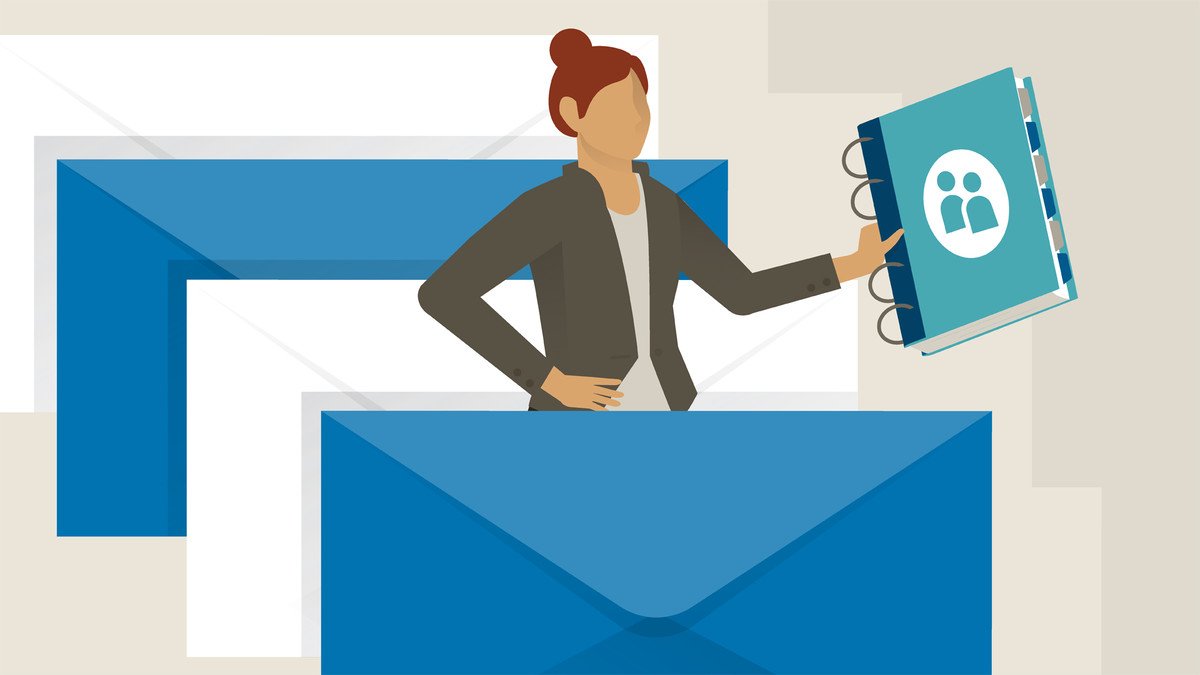
Course Overview
Learn how to create custom emails, labels, and other documents using the popular Mail Merge feature in Microsoft Word.
Discover how to use the popular mail merge feature to quickly build customized emails, labels, letters, and other documents. In this course, Gini von Courter shows you everything you need to know to use Mail Merge with ease. Gini begins by demonstrating how to set up your data file, either by creating one from scratch or by connecting to files in Excel, Outlook, and Access. Then, she shows how to build your template, including how to use the Ifâ¦Thenâ¦Else function. She also covers setting rules for advanced mail merges and troubleshooting problems.
Note: This course was recorded in Office 365, but users of Office 2019, Office 2016, and some earlier versions will find plenty of relevant content.
Discover how to use the popular mail merge feature to quickly build customized emails, labels, letters, and other documents. In this course, Gini von Courter shows you everything you need to know to use Mail Merge with ease. Gini begins by demonstrating how to set up your data file, either by creating one from scratch or by connecting to files in Excel, Outlook, and Access. Then, she shows how to build your template, including how to use the Ifâ¦Thenâ¦Else function. She also covers setting rules for advanced mail merges and troubleshooting problems.
Note: This course was recorded in Office 365, but users of Office 2019, Office 2016, and some earlier versions will find plenty of relevant content.
Course Circullum
Introduction
- Create custom documents quickly with mail merge
- Word mail merge: The basics
- Start a simple mail merge document
- Choose a data source
- Use mail merge with Outlook contacts
- Create a new data source for mail merge
- Merge with an Access table or query
- Merge with Excel data
- Match fields from the data source
- Insert address blocks, greeting lines, and merge fields
- Simulate the merge
- Complete the merge
- Open a mail merge primary document
- Troubleshoot mail merge
- Fix numeric formatting in the data source
- Apply numeric formats in Word
- Apply date formats in Word
- What email merge can do for you
- Create personalized email messages
- Go offline to merge email messages
- Finish the email merge
- Attach a Word document to an email message
- Create envelopes
- Create labels
- Add an image to each label
- Create a directory
- Prompt for global input with FILLIN
- Prompt for individual input with FILLIN
- Prompt for repeating input with ASK
- Use an If-Then-Else rule for intelligent merging
- Next steps
Item Reviews - 3
Submit Reviews
This Course Include:
Introduction
- Create custom documents quickly with mail merge
- Word mail merge: The basics
- Start a simple mail merge document
- Choose a data source
- Use mail merge with Outlook contacts
- Create a new data source for mail merge
- Merge with an Access table or query
- Merge with Excel data
- Match fields from the data source
- Insert address blocks, greeting lines, and merge fields
- Simulate the merge
- Complete the merge
- Open a mail merge primary document
- Troubleshoot mail merge
- Fix numeric formatting in the data source
- Apply numeric formats in Word
- Apply date formats in Word
- What email merge can do for you
- Create personalized email messages
- Go offline to merge email messages
- Finish the email merge
- Attach a Word document to an email message
- Create envelopes
- Create labels
- Add an image to each label
- Create a directory
- Prompt for global input with FILLIN
- Prompt for individual input with FILLIN
- Prompt for repeating input with ASK
- Use an If-Then-Else rule for intelligent merging
- Next steps
- Provider:LinkedIn Learning
- Certificate:Certificate Available
- Language:English
- Duration:1-2 hours worth of material
- Language CC: